
3 hidden reasons you keep running out of iCloud storage space
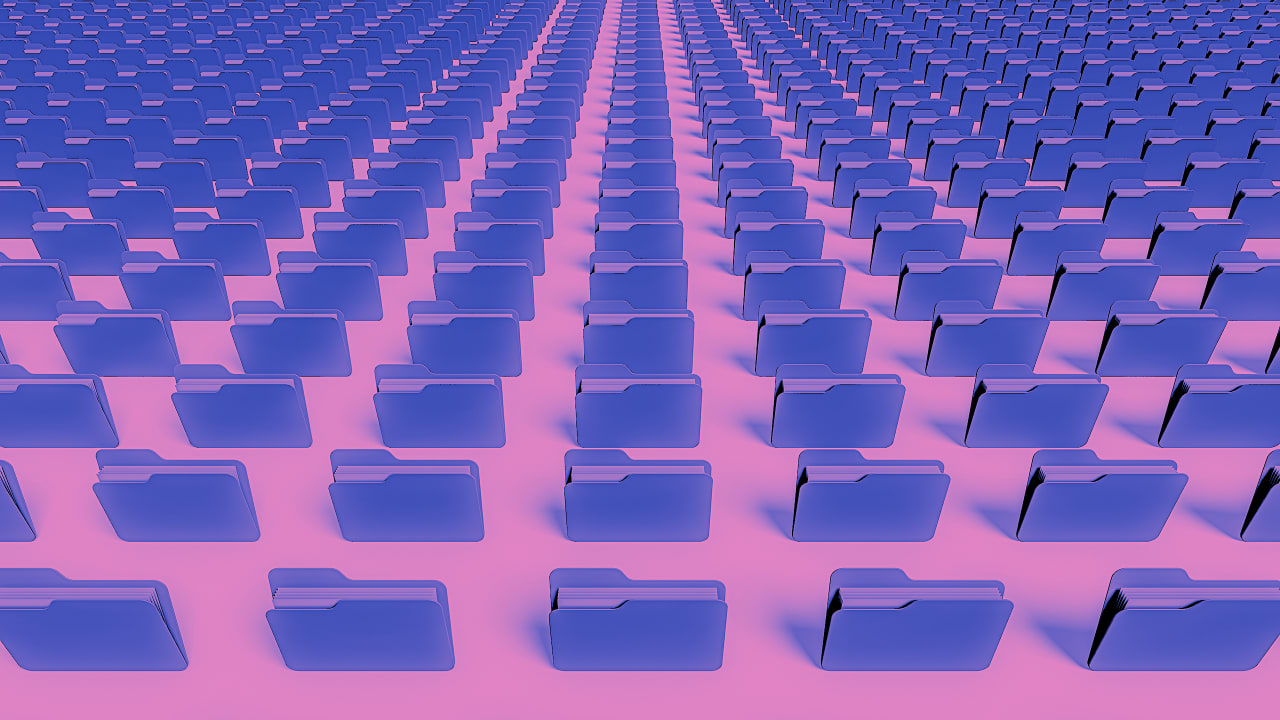
Apple gives every iCloud user 5 GB of free storage space. This storage space can be used for everything from backing up your iPhone online to saving documents to the cloud and syncing photos between devices. If you need more space, you can upgrade to iCloud+ and get up to 50GB of storage. for only 99 cents per month up to 12 TB for $59.99.
However, many iCloud users on the lower end of the storage spectrum find themselves living dangerously close to the edge. They may only have a few gigabytes or less left in iCloud, and once that space runs out, so does their ability to back up more data.
These users may also simply not realize what’s taking up so much space in their iCloud storage. Here are the three main culprits and how to deal with them.
Message Attachments
If you use iMessage from Apple (those blue bubbles) you most likely have the so-called “Messages in iCloud” enabled. This allows you to sync all your iMessages across different devices. Most of us assume that iMessage doesn’t take up that much space. After all, it’s just a text message. However, iMessage allows you to send photos and videos as attachments. Since iMessages can be stored forever in your iCloud account, these attached media files can fill up your storage over the course of months and years.
Luckily, you don’t have to delete all your iMessages to free up that space. Apple allows you to optionally delete only the attachments in a message. Here’s how to do it (but be sure to first back up and save any attachments you want to keep before deleting them from your cloud messages):
- Open the Messages app on your iPhone.
- Tap the conversation that contains the media you want to delete.
- Tap the contact’s name at the top of the conversation thread.
- On the screen that pops up, tap the section that says Photos (this will also include video attachments).
- Click the Select button.
- Now click on each photo and video you want to delete.
- Click the “Delete” button.
- Click the red delete confirmation button.
Attachments sent via iMessage can be up to 100MB in size each. This means that just 10 relatively short videos sent via iMessage can take up up to 1GB of your iCloud storage. To reclaim that space, get rid of the ones you no longer need.
Videos in the Photos app
The iPhone makes it incredibly easy to make videos of anything we want, whenever we want. This often forces us to shoot multiple clips of the same thing, or generally just record more than necessary.
2025-01-04 10:00:00