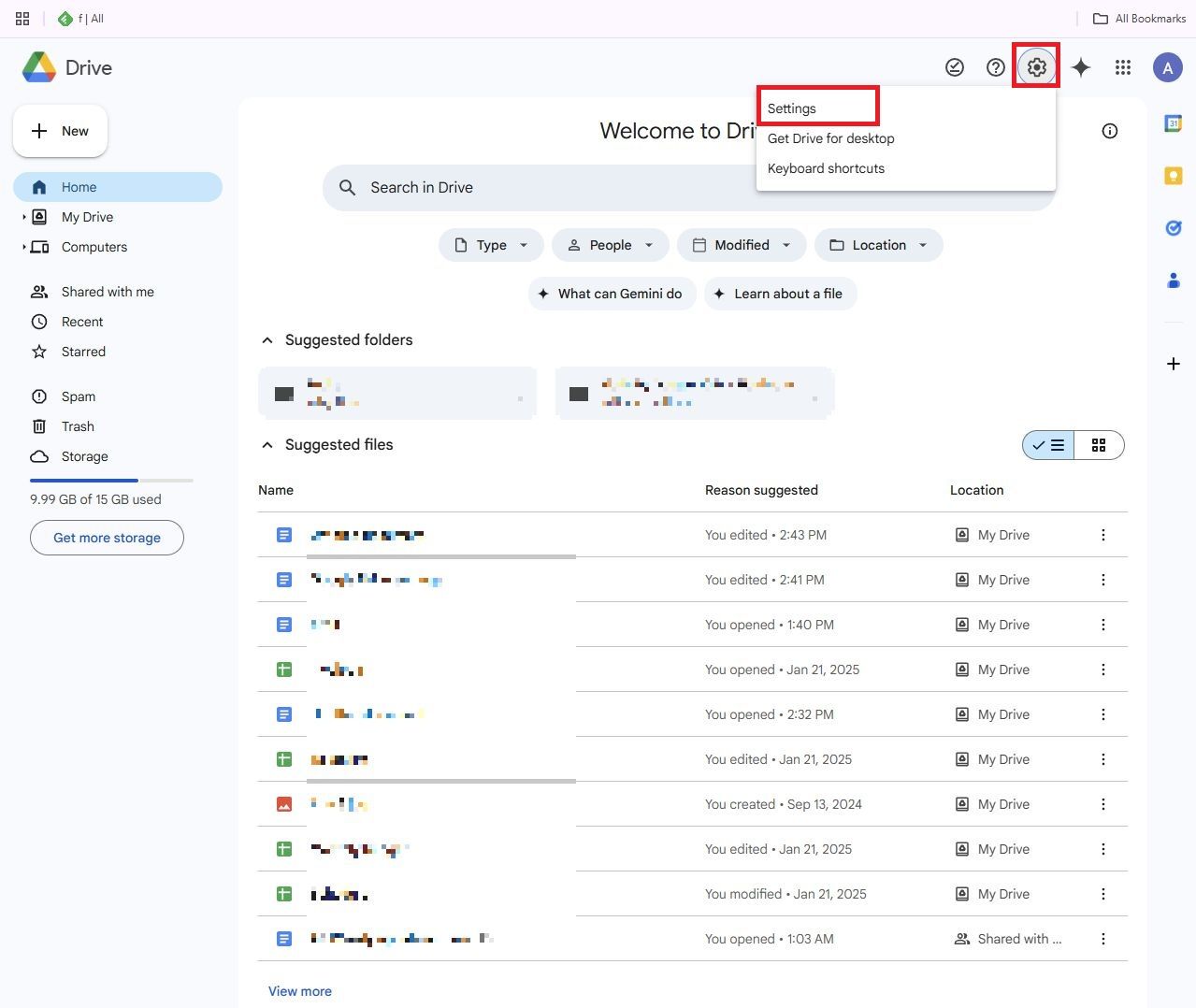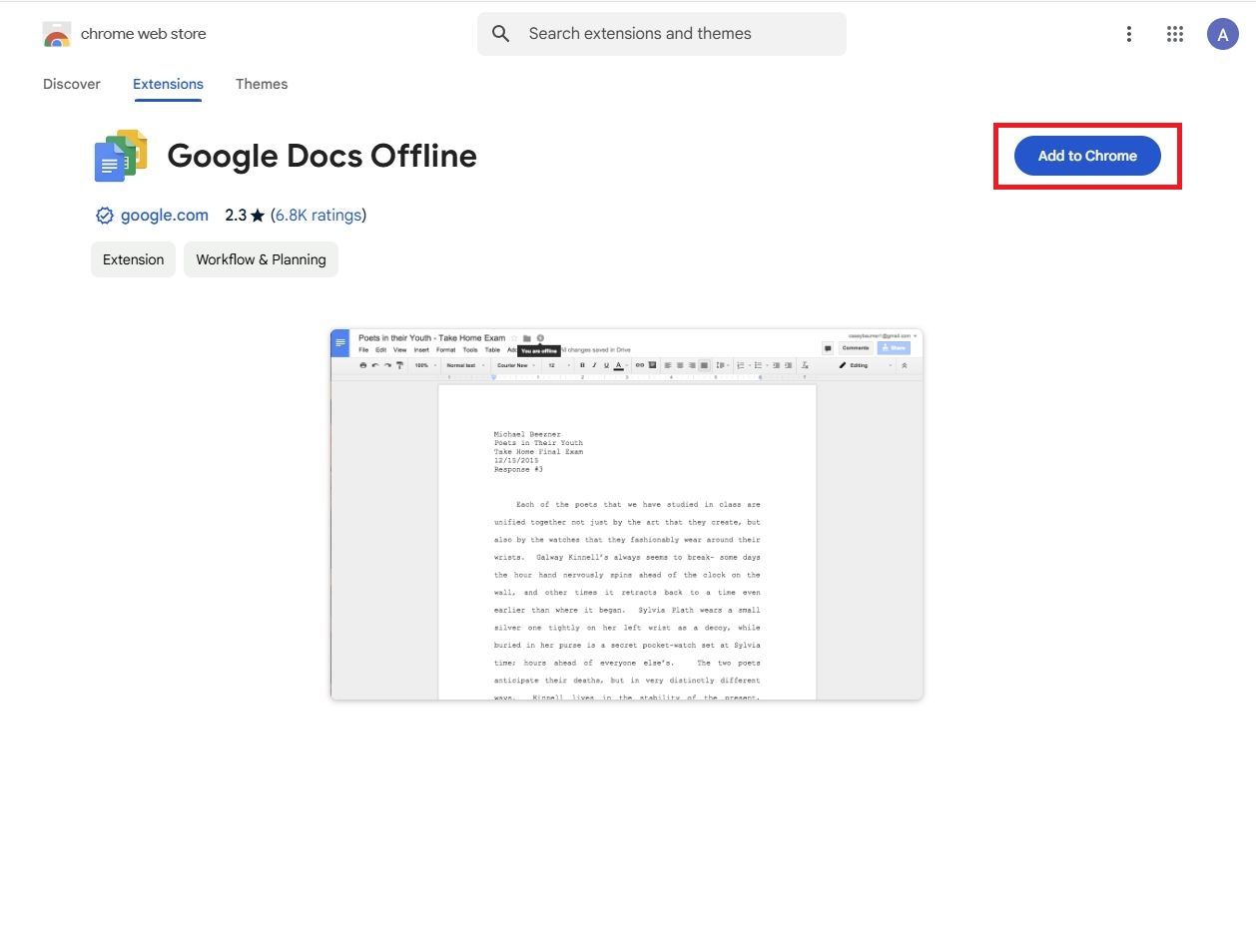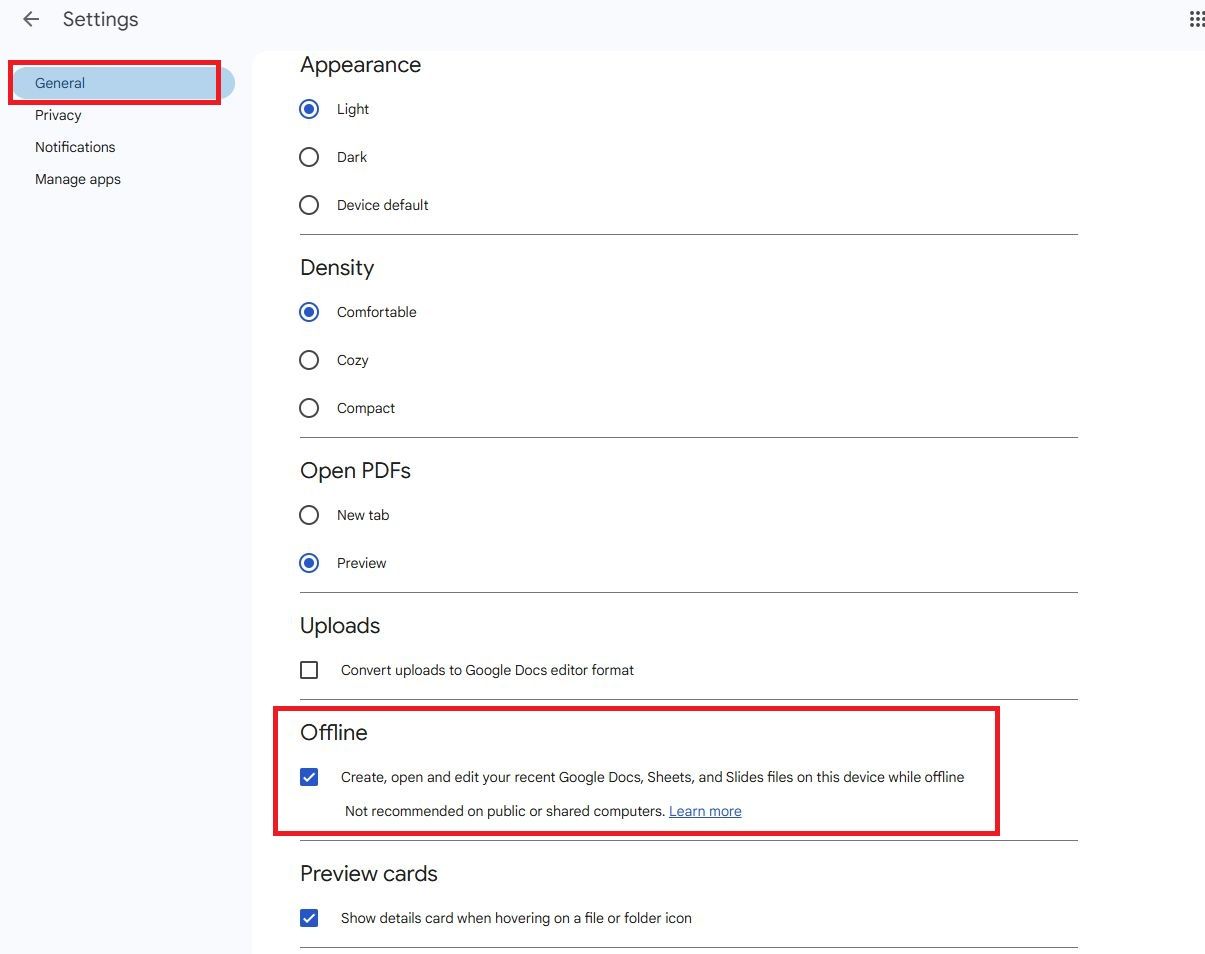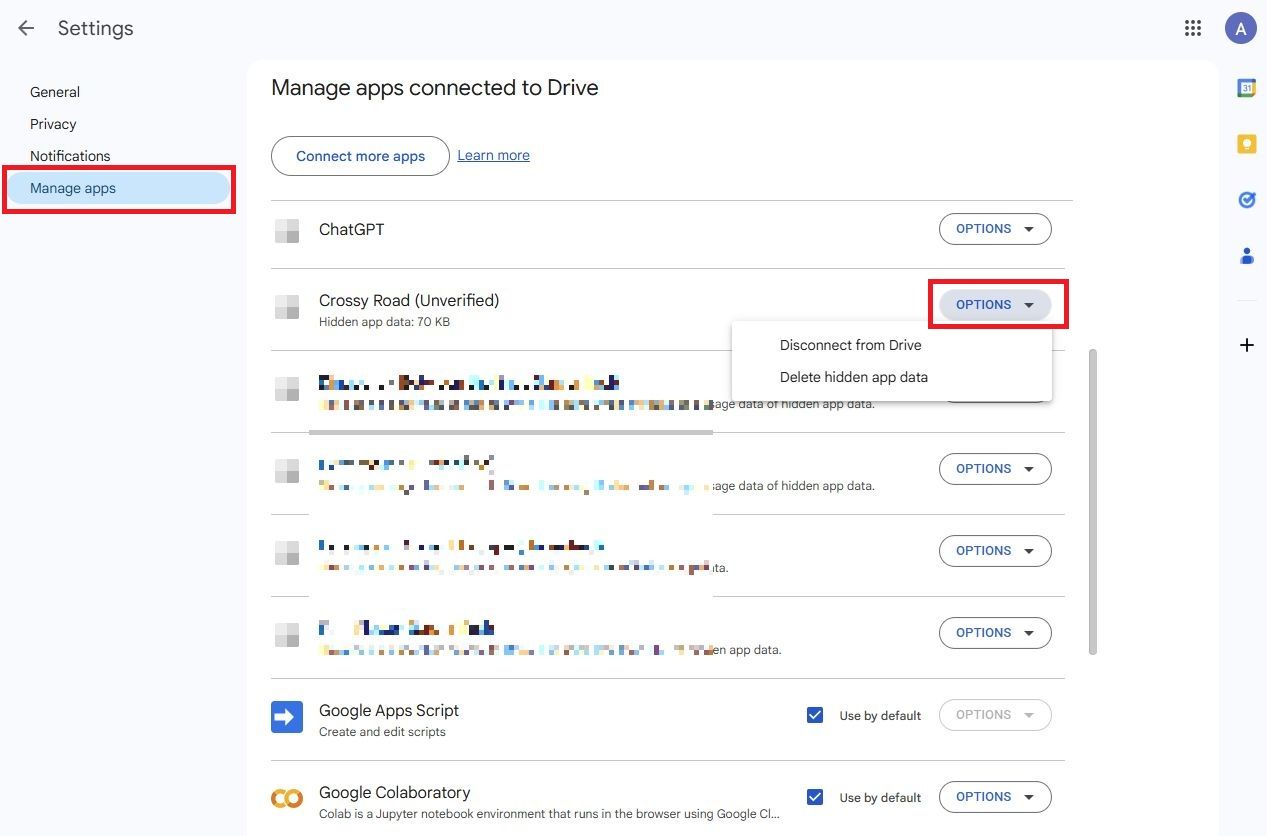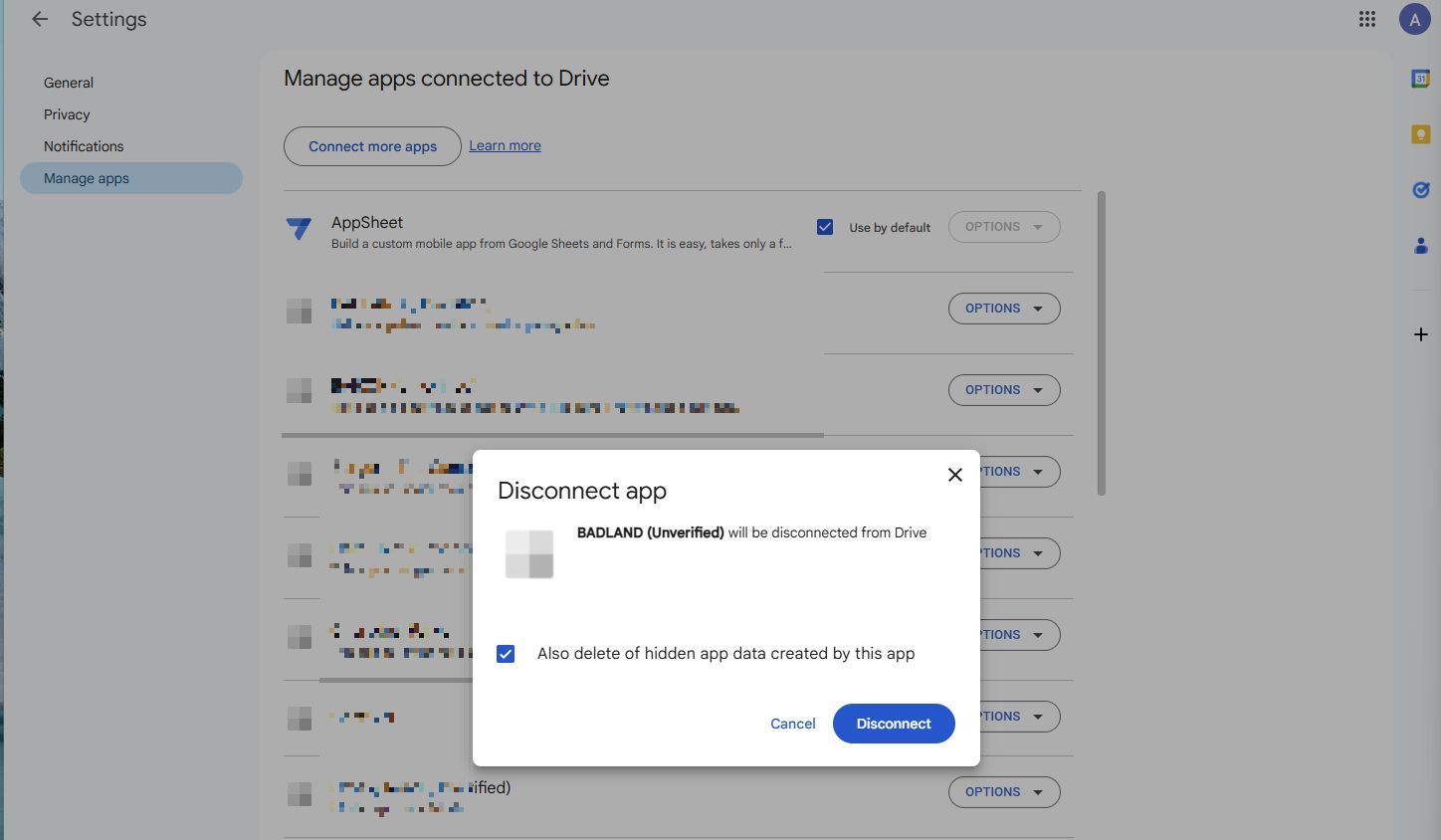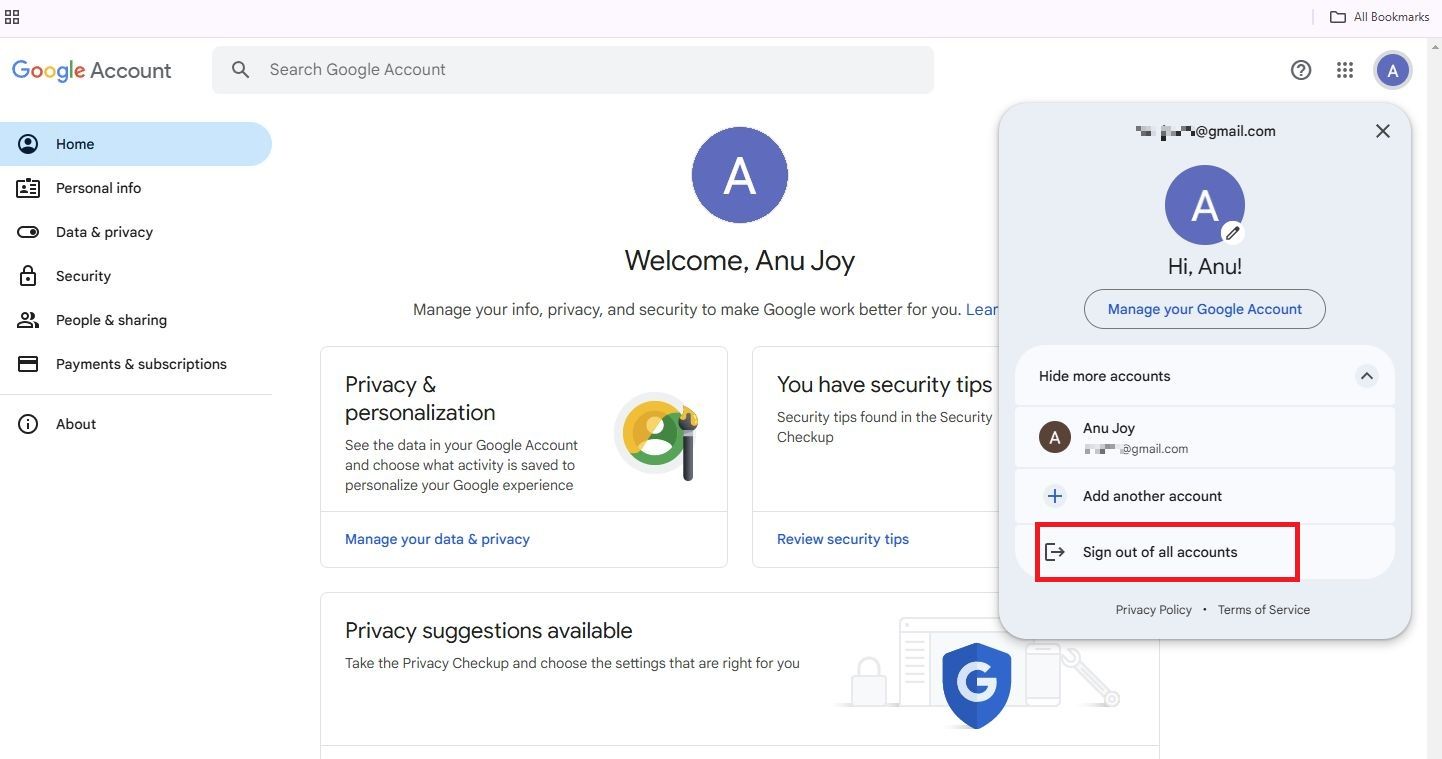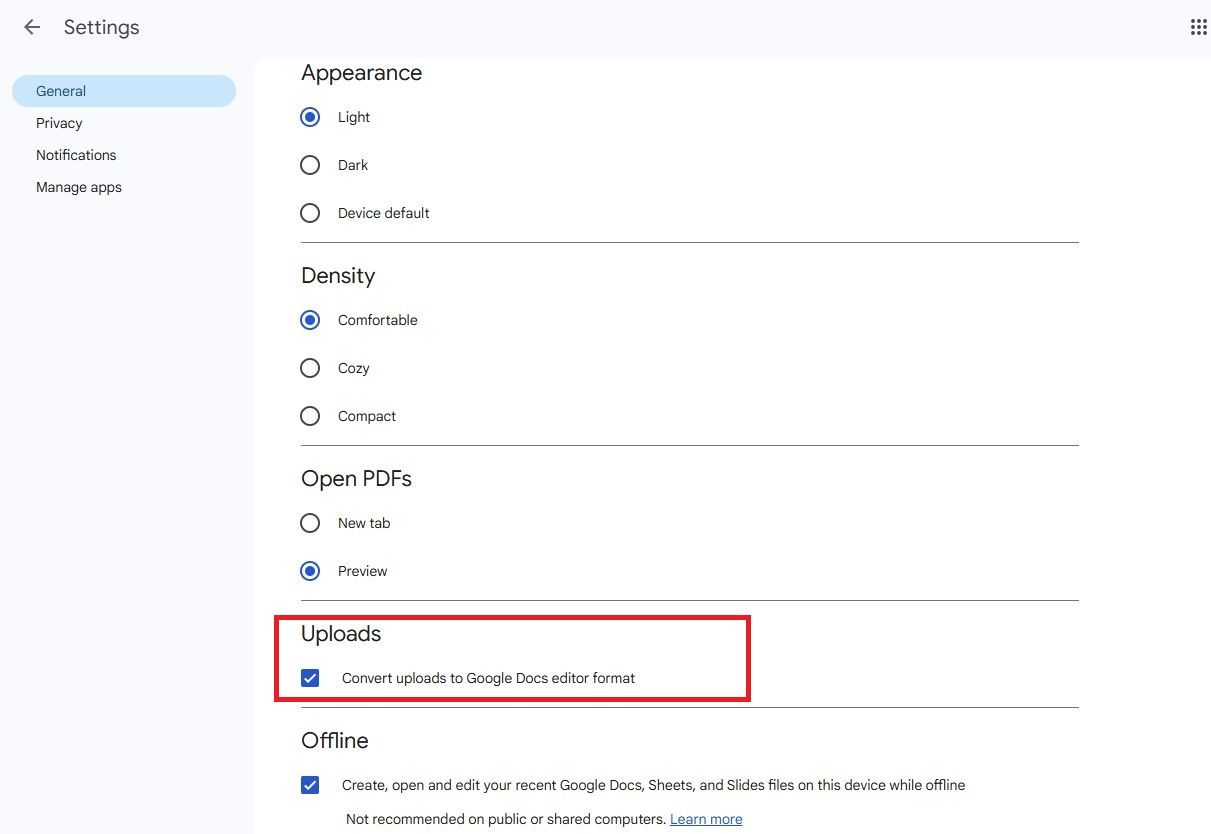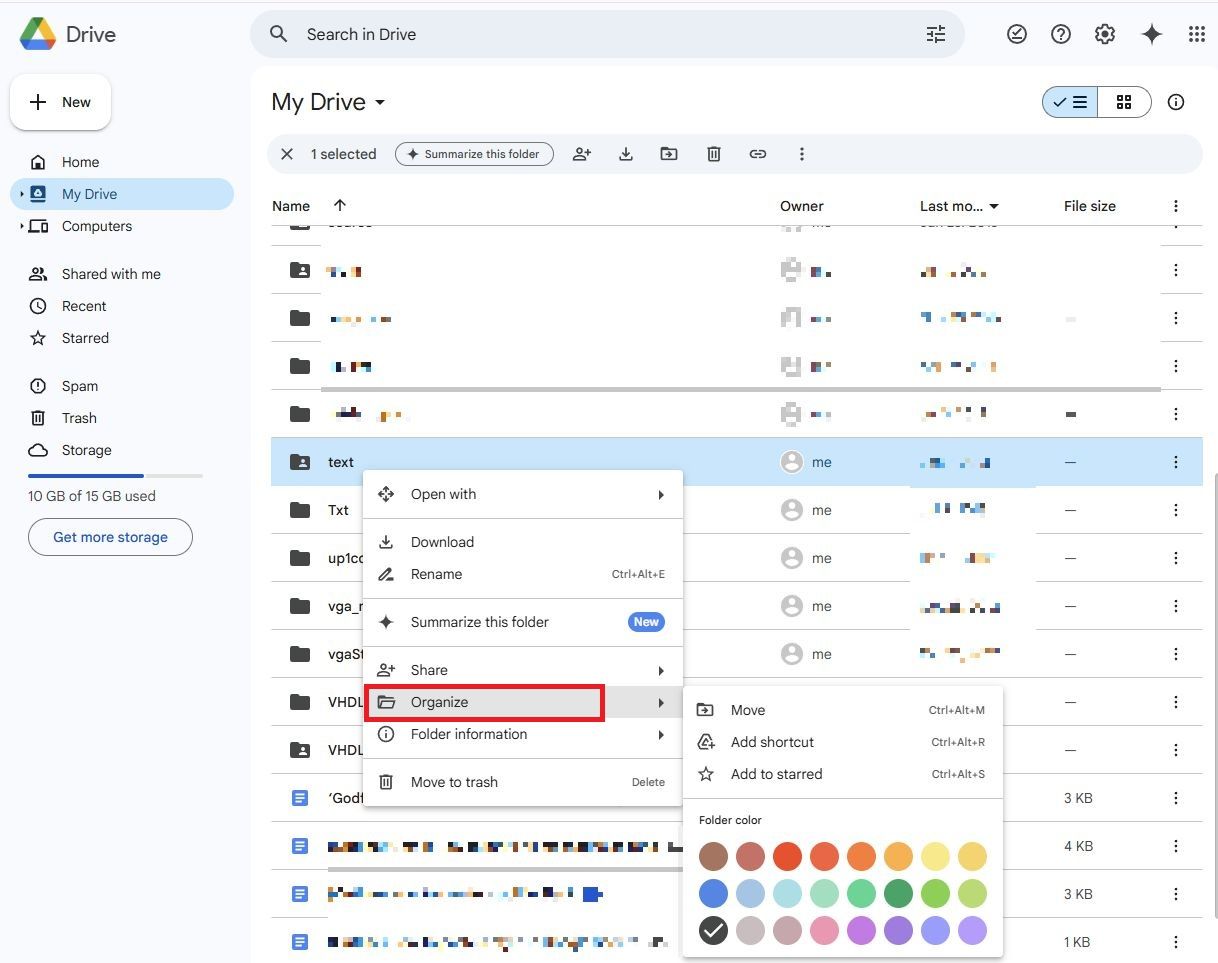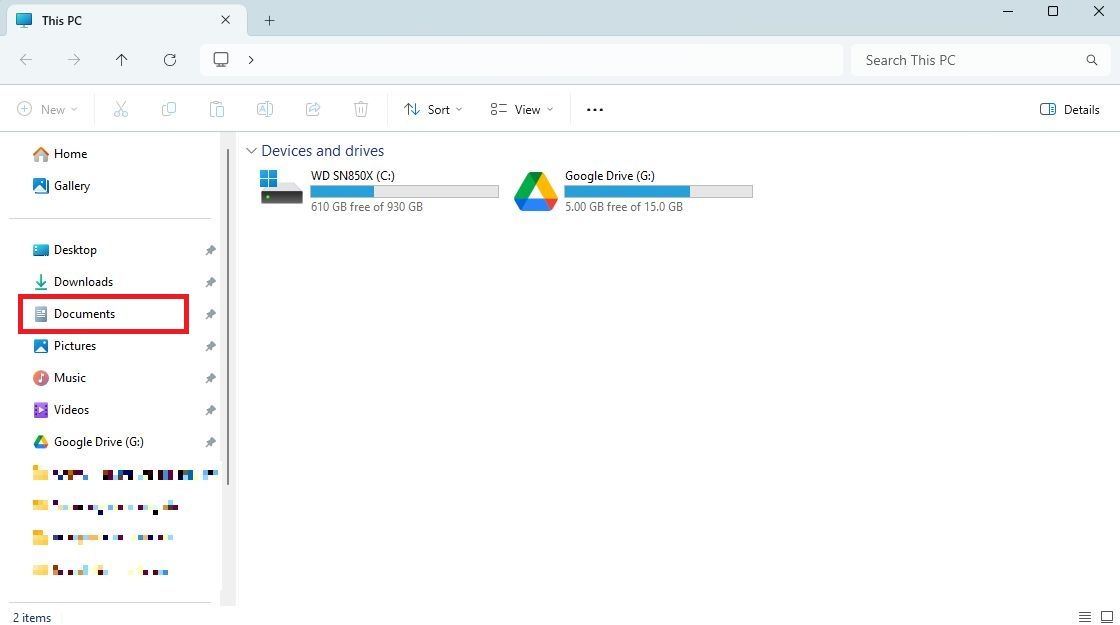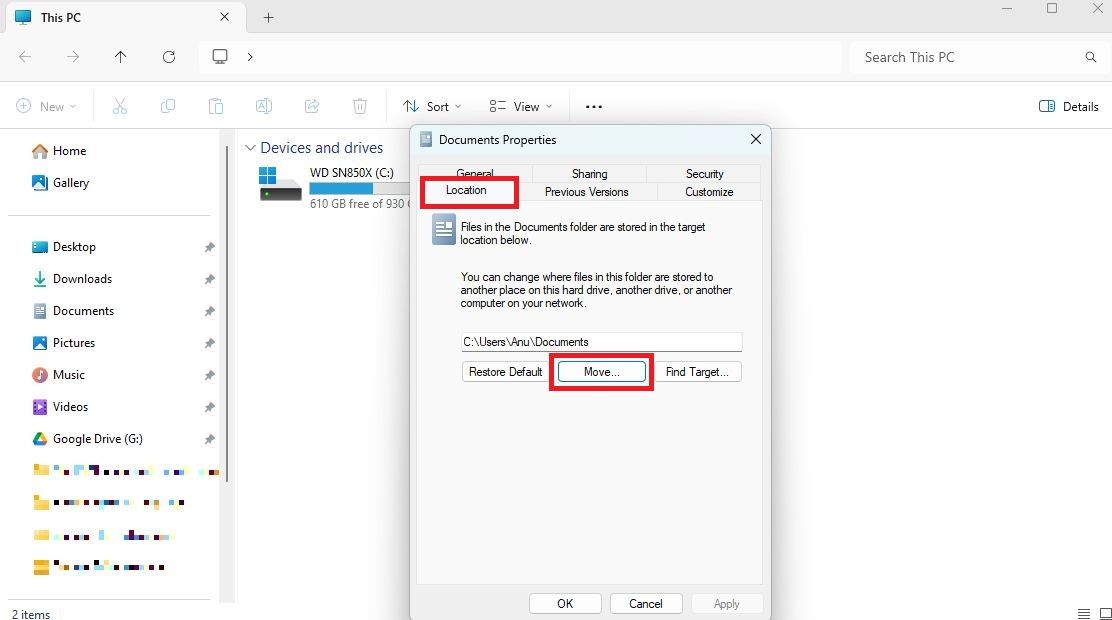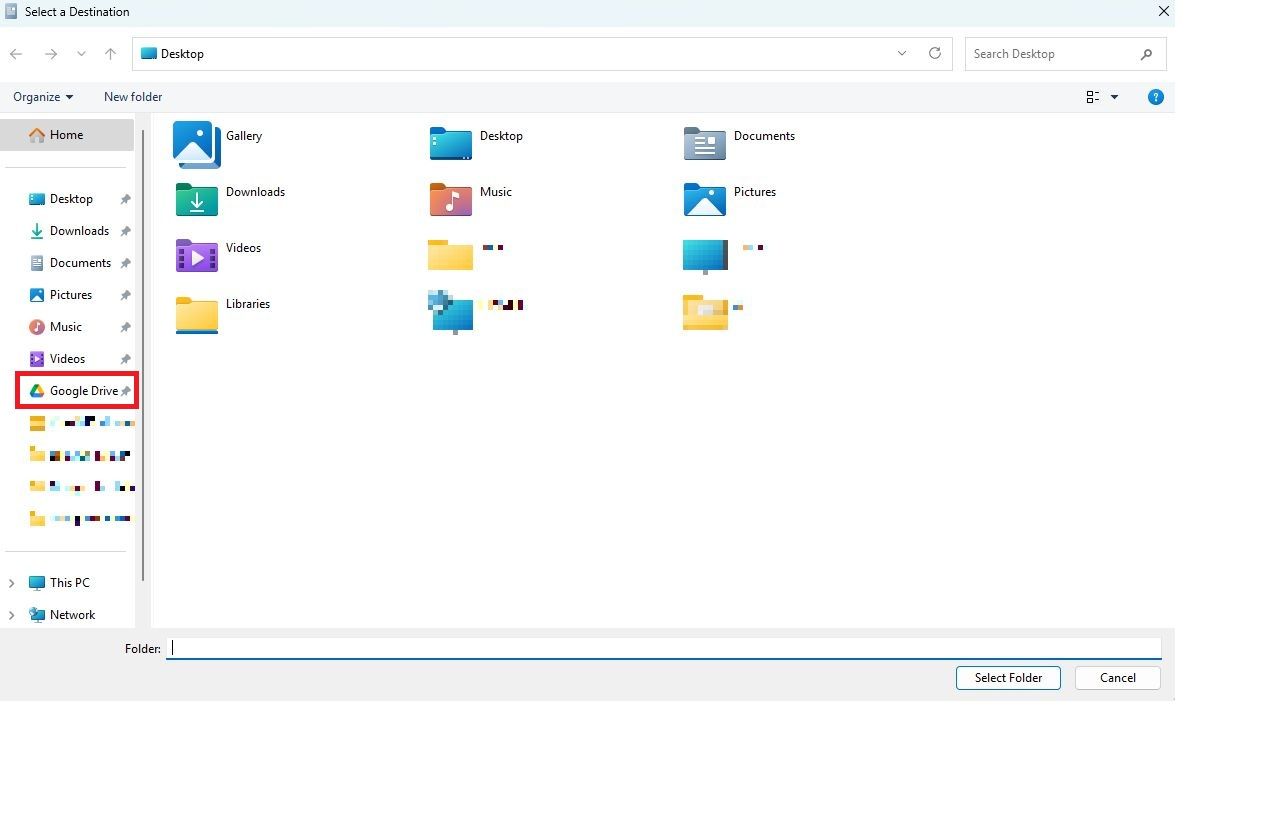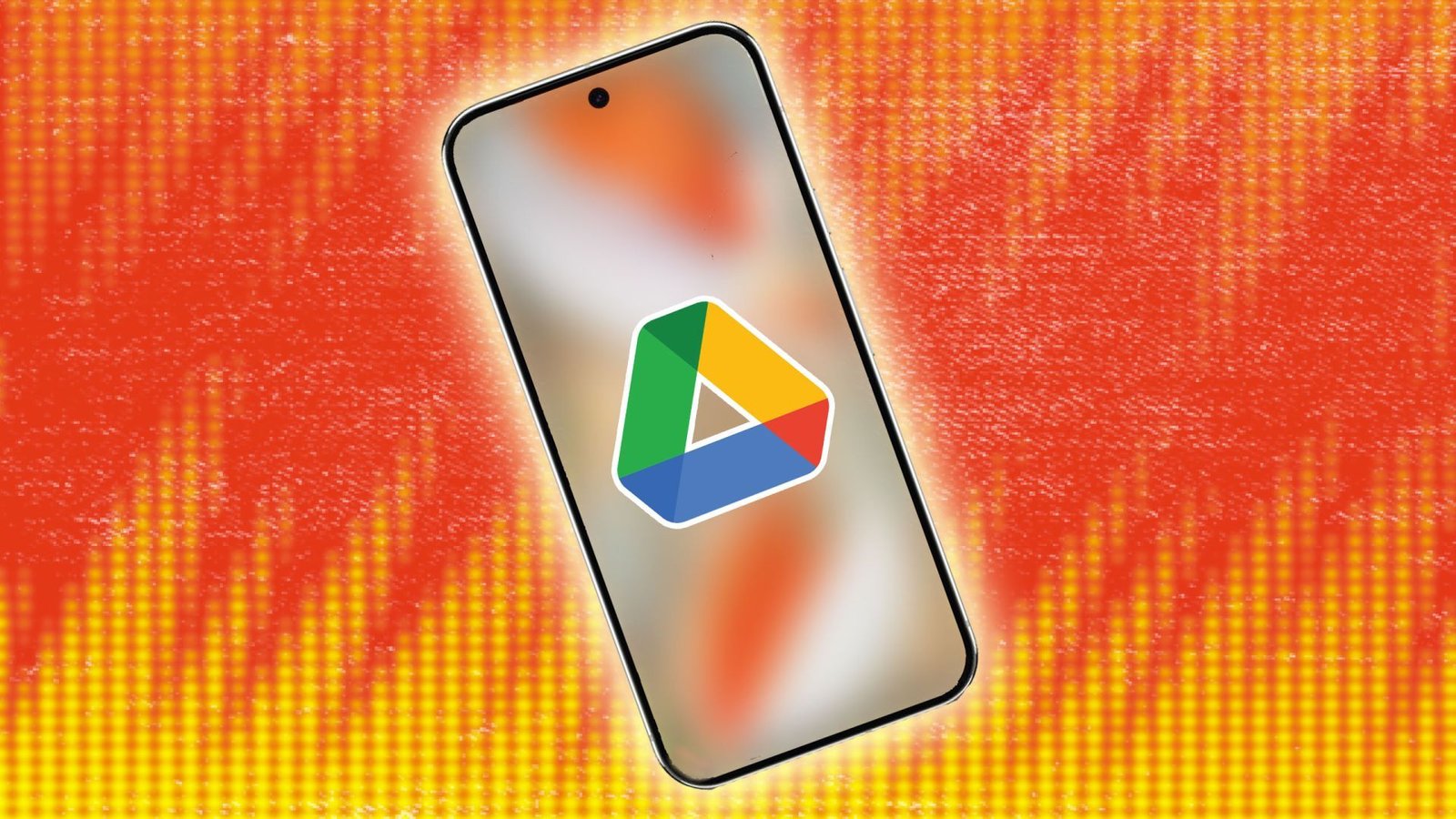
7 Google Drive settings you should update for better productivity
Google Drive is an excellent cloud storage option since it offers an easy way to access and organize your files. It supports offline files, syncing with local folders, and files on-demand. You can access documents from your Android phone, iPhone, tablet, or computer. Although Google Drive has an intuitive UI, some features aren’t immediately apparent without changing the settings. Here are some Drive settings you should change to make the most of the service.
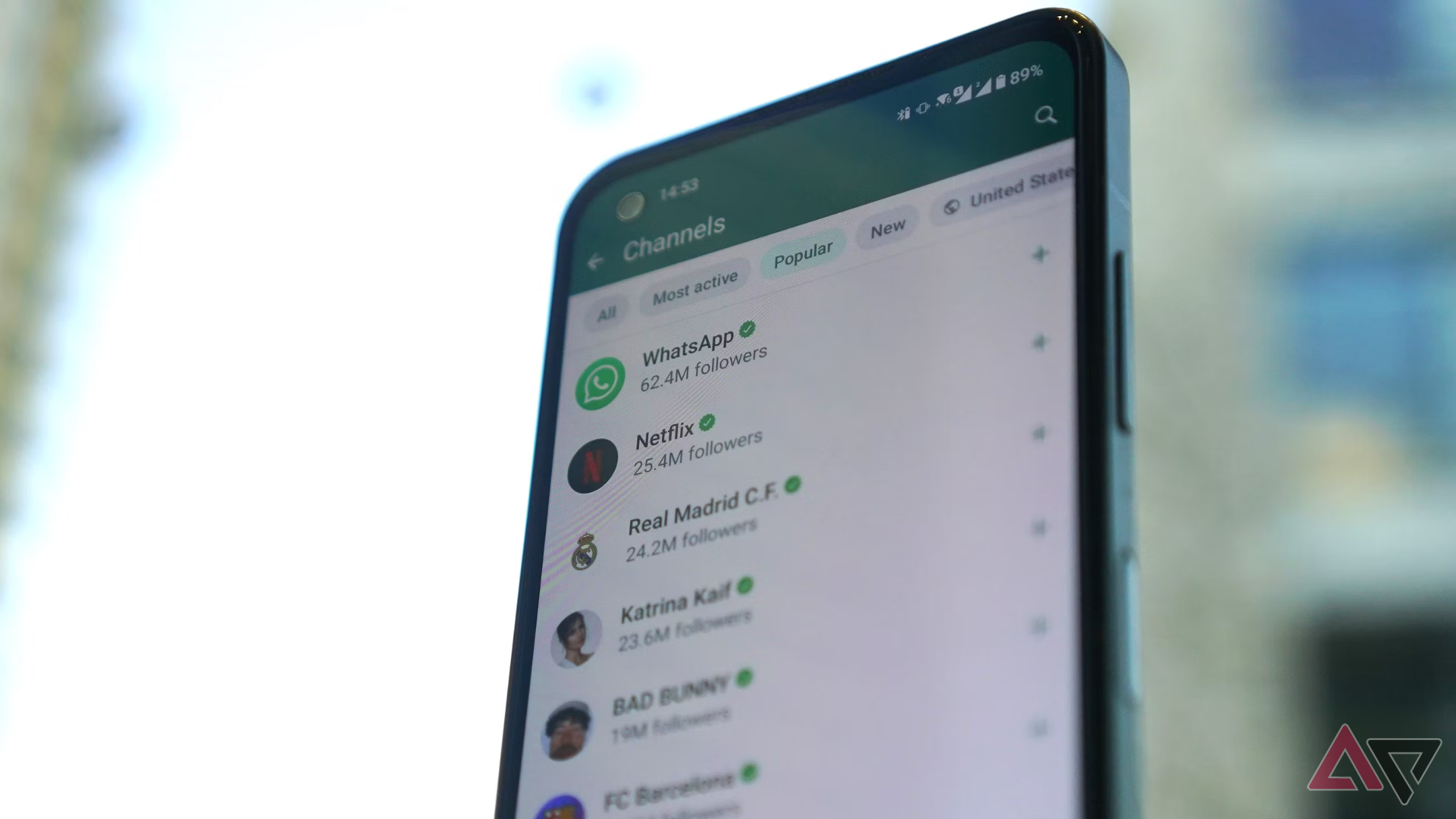
Related
How to find your WhatsApp backups in Google Drive
See where WhatsApp keeps backups in Google Drive and your device’s storage
7
Tweak your notification settings
Choose how you want to be notified
You can modify your notification settings for Google Drive to enjoy better control over it. Here’s how to change it on your browser.
- Open Google Drive.
- Sign in to your account.
- Click the cog icon.
-
Select Settings.
-
Click Notifications.
- Select how you want Drive to notify you.
The following instructions work for both Android and iOS devices. We use an Android phone for this guide, but iPhone users should be able to follow along.
Here’s how to change your notification settings on the mobile app:
- Open Google Drive.
-
Tap the menu icon.
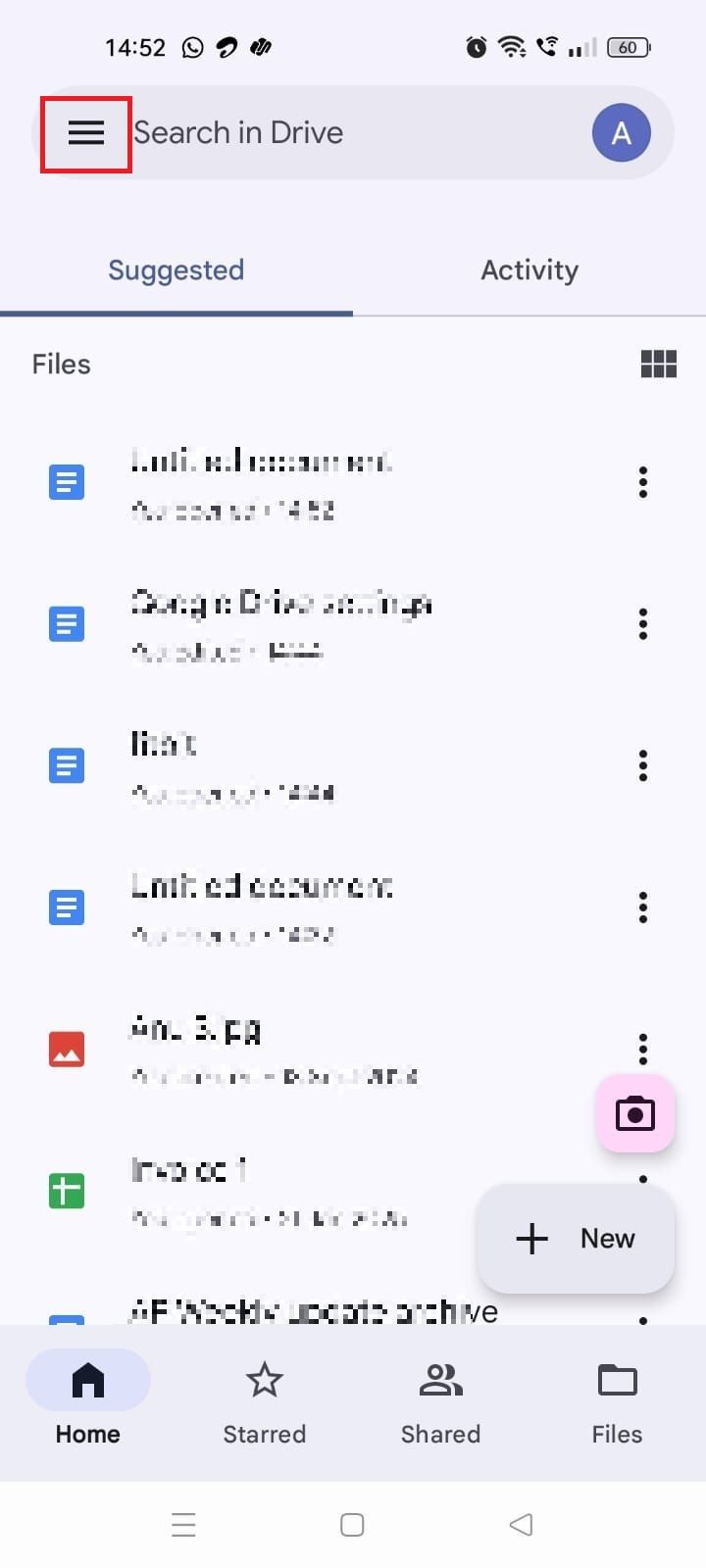
- Tap Settings.
-
Select Notification settings.
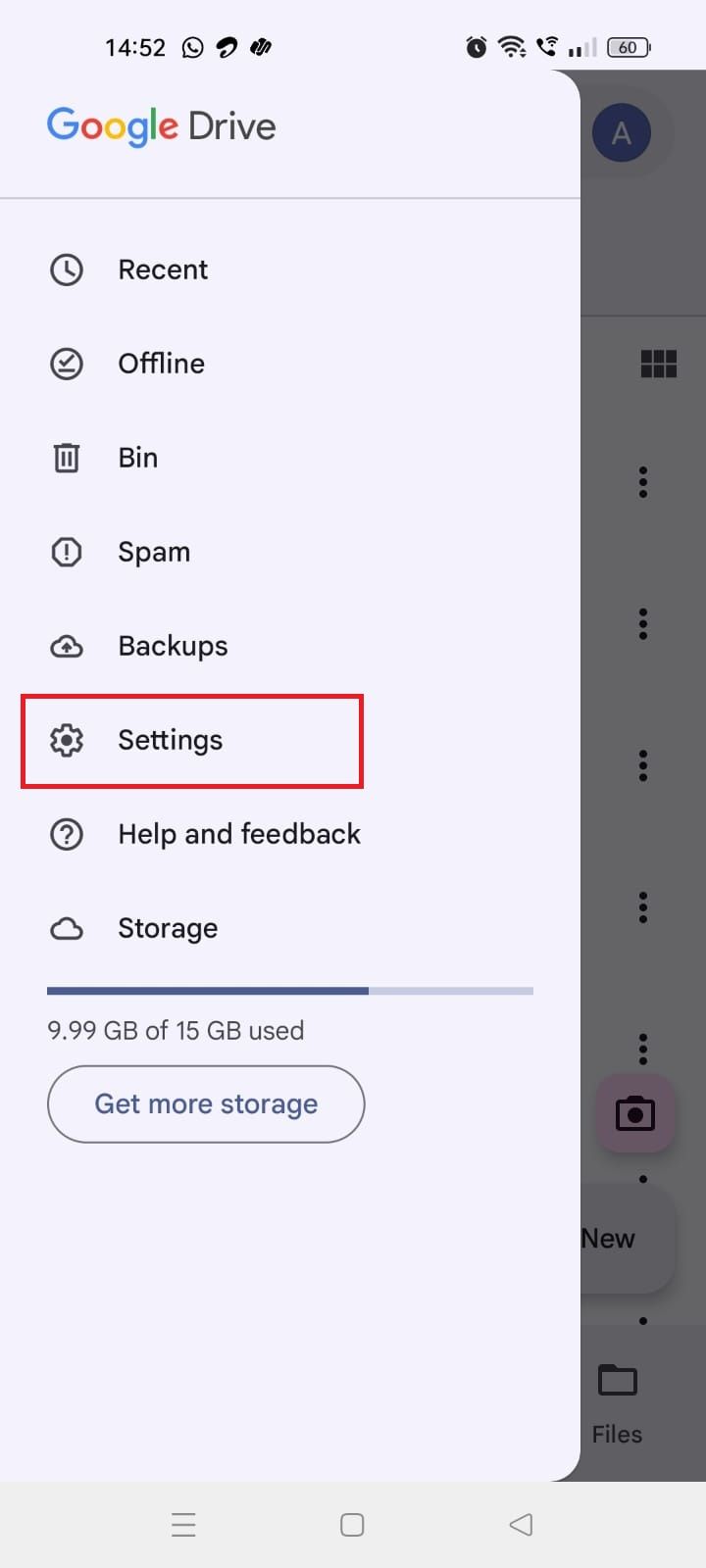
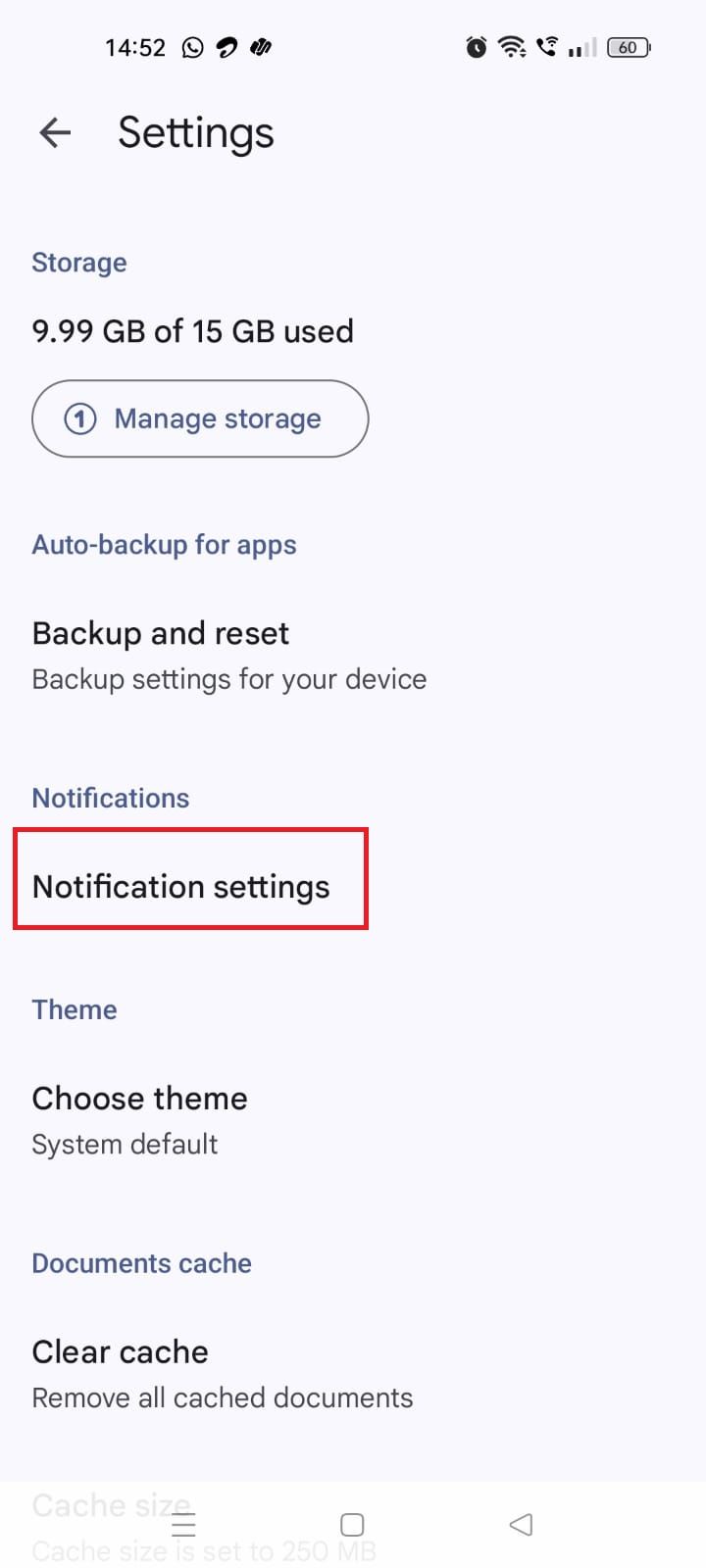
- Tap Allow notifications.
-
Choose how you want Drive to notify you.
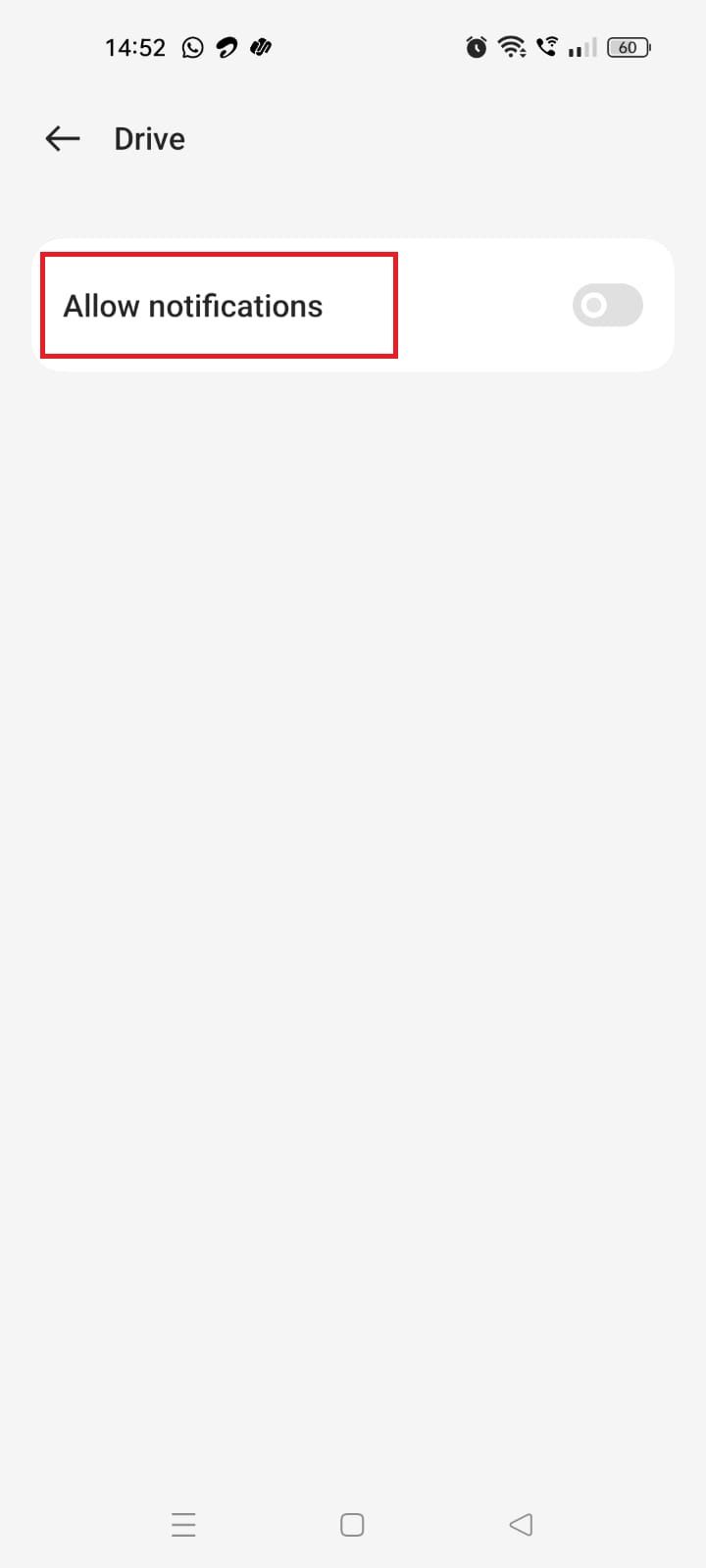
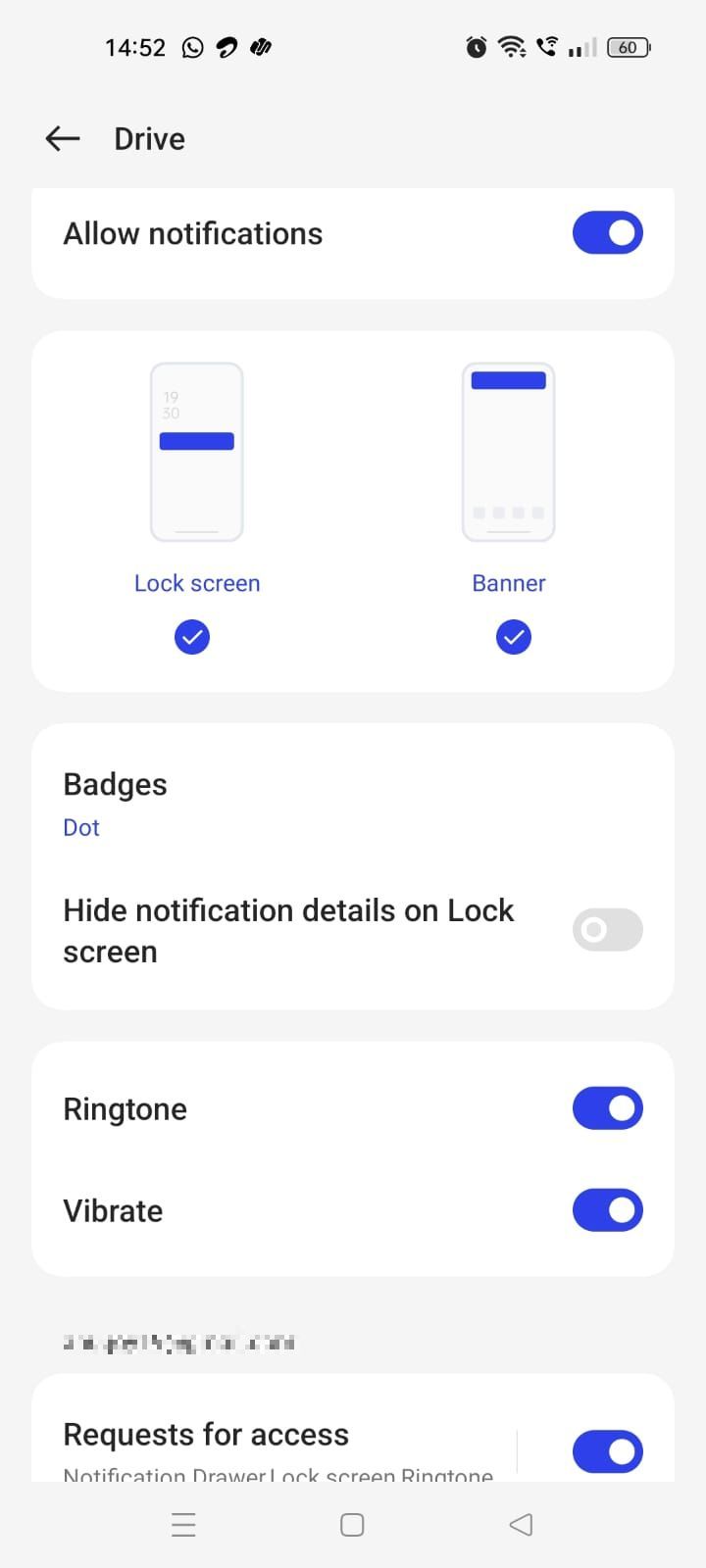
6
Use Google Drive files when you’re offline
View your files even if you aren’t connected to the internet
The Google Drive application for desktop lets you access content on your Windows or macOS computer. If you use the browser, you must turn on offline access to view and edit files in Google Docs, Sheets, and Slides.
Here’s how to set it up:
- Open Google Chrome.
-
Install the Google Docs Offline extension.
- Go to Google Drive.
- Click the cog icon.
- Select Settings.
-
Click General.
- Select Create, open and edit your recent Google Docs, Sheets and Slides files on this device while offline.
Here’s how to save files when you’re offline on the app:
- Launch Google Drive on your phone.
- Tap the three-dot icon beside the file.
-
Tap Make available offline to save it offline.
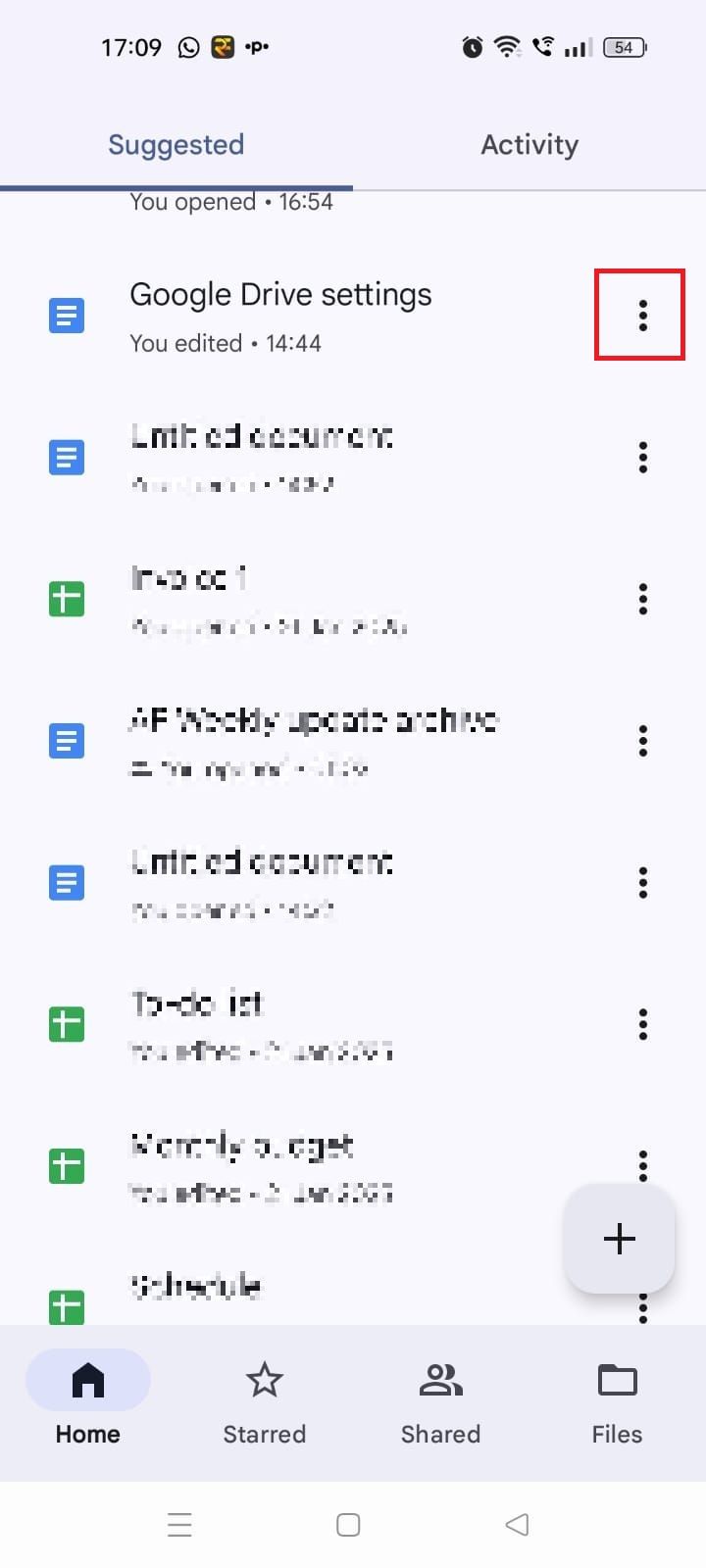
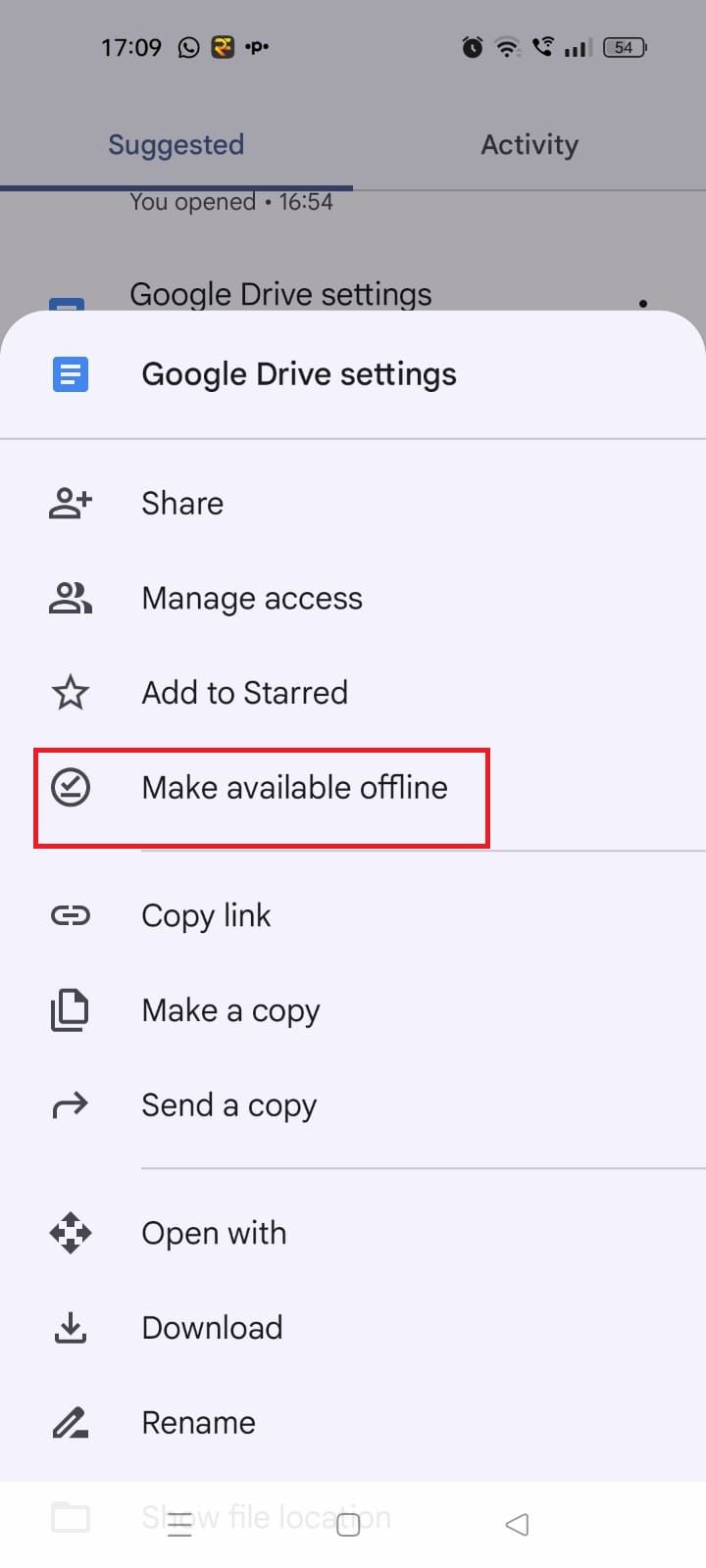
5
Manage app permissions
Remove applications you no longer use
You may have linked numerous third-party apps to your Google Drive account over the years and forgotten about it. Although most applications may not use this access for malicious purposes, we recommend removing apps you no longer use or trust.
Here’s how to revoke access to apps on Google Drive:
- Open Google Drive on your browser.
- Click the cog icon at the top.
-
Select Settings.
- Click Manage Apps.
-
Click Options beside the app.
- Select Disconnect from Drive to revoke access.
-
Click Disconnect.
- Click Options again.
- Select the Delete hidden app data option if it appears in the dropdown menu.
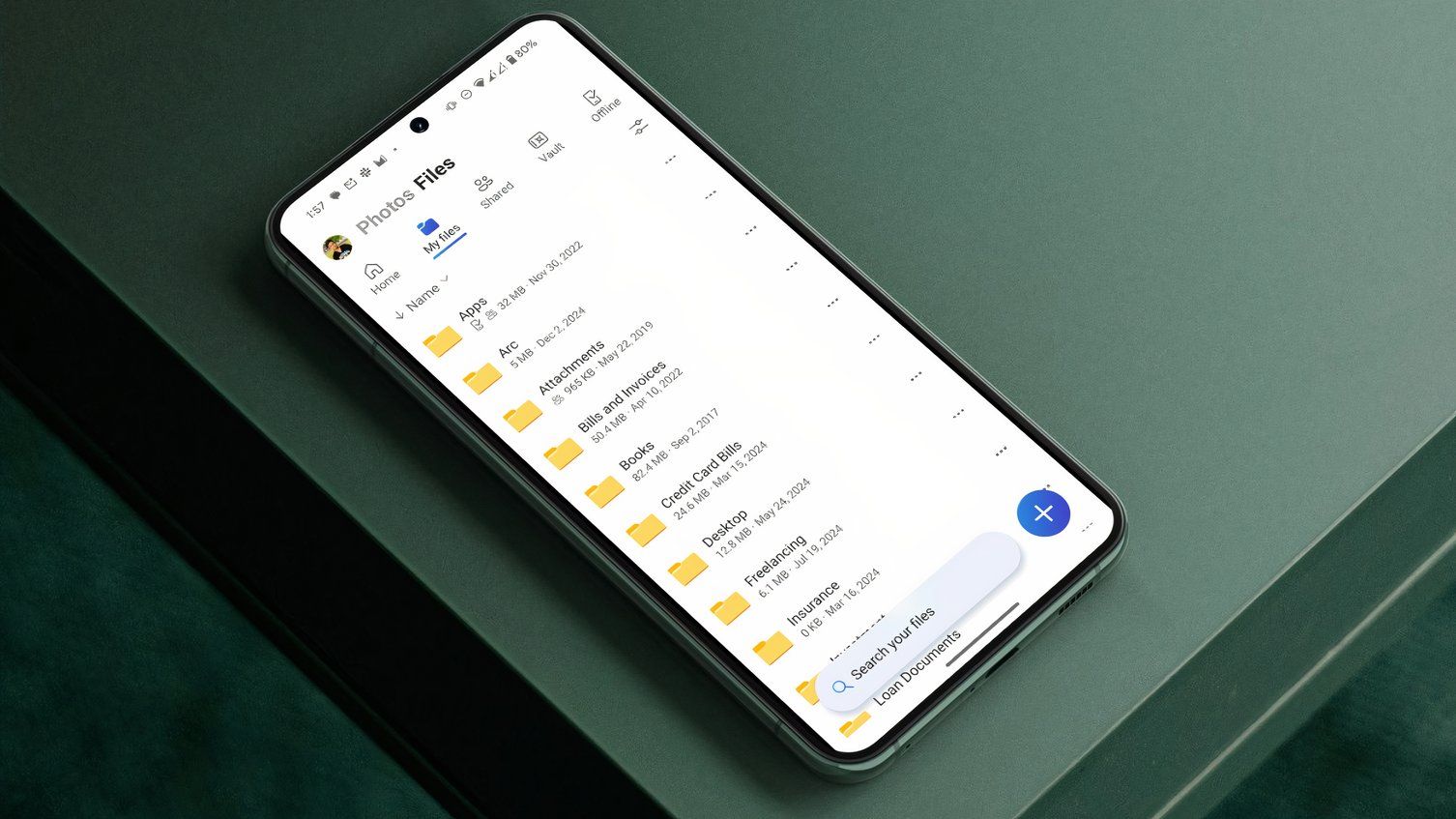
Related
I don’t use Google Drive, Dropbox, or Box on Android: I use this ingenious app instead
My search for the best cloud storage is over
4
Set your primary Google Account in Drive
Save time by setting a default account
You’ll find yourself switching between different accounts if you use multiple personal or work accounts. That’s because Google uses the first account you signed in with as the default. Accessing the Drive account you want can feel bothersome if you have multiple email addresses linked to your Google Account. You can set your primary account as the default to make things easier.
- Visit your Google Account page on your browser.
- Click your profile icon at the top.
-
Click Sign out of all accounts.
- Go to Google Drive and sign in with the account you want to set as your primary.
3
Convert Drive uploads to the Google Docs format
Edit documents on the go
If you’re working on a different machine, you may not have the tools to access file formats like PDF, DOCX, or ODT. To solve this problem, Google Drive has a handy feature that can convert text files you upload to the Google Docs format. You can easily view and edit documents from Google Drive if you have access to a browser.
Here’s how to automatically convert uploads to Google Docs:
- Open Google Drive on your browser.
- Click the gear icon.
-
Click Settings.
-
Check the box next to Convert uploads to Google Doc editor format.
2
Organize folders by color coding them
Keep your Drive folders in order
It can get difficult to keep track of folders if you work with shared drives and too many documents. You can organize folders in Google Drive by assigning colors based on their contents.
Here’s how to color code your folders in Drive:
- Open Google Drive on your browser.
- Sign in to your account.
- Right-click the folder.
-
Click Organize.
- Choose a color.
1
Set Google Drive as the default storage location
Enjoy a more seamless experience
If you use the Google Drive Desktop app on your Windows PC, it sets the storage location to the Documents folder by default. You’ll need to manually save your documents to your local Google Drive to back up and sync them to the cloud. For a more seamless experience, you can change the default storage location to Google Drive.
- Open File Explorer on your Windows computer by pressing Windows key + E.
-
Right-click the Documents folder.
- Click Properties.
- Click the Location tab.
-
Select Move.
-
Choose Google Drive from the left-hand menu.
- Click Select Folder.
- Click OK.
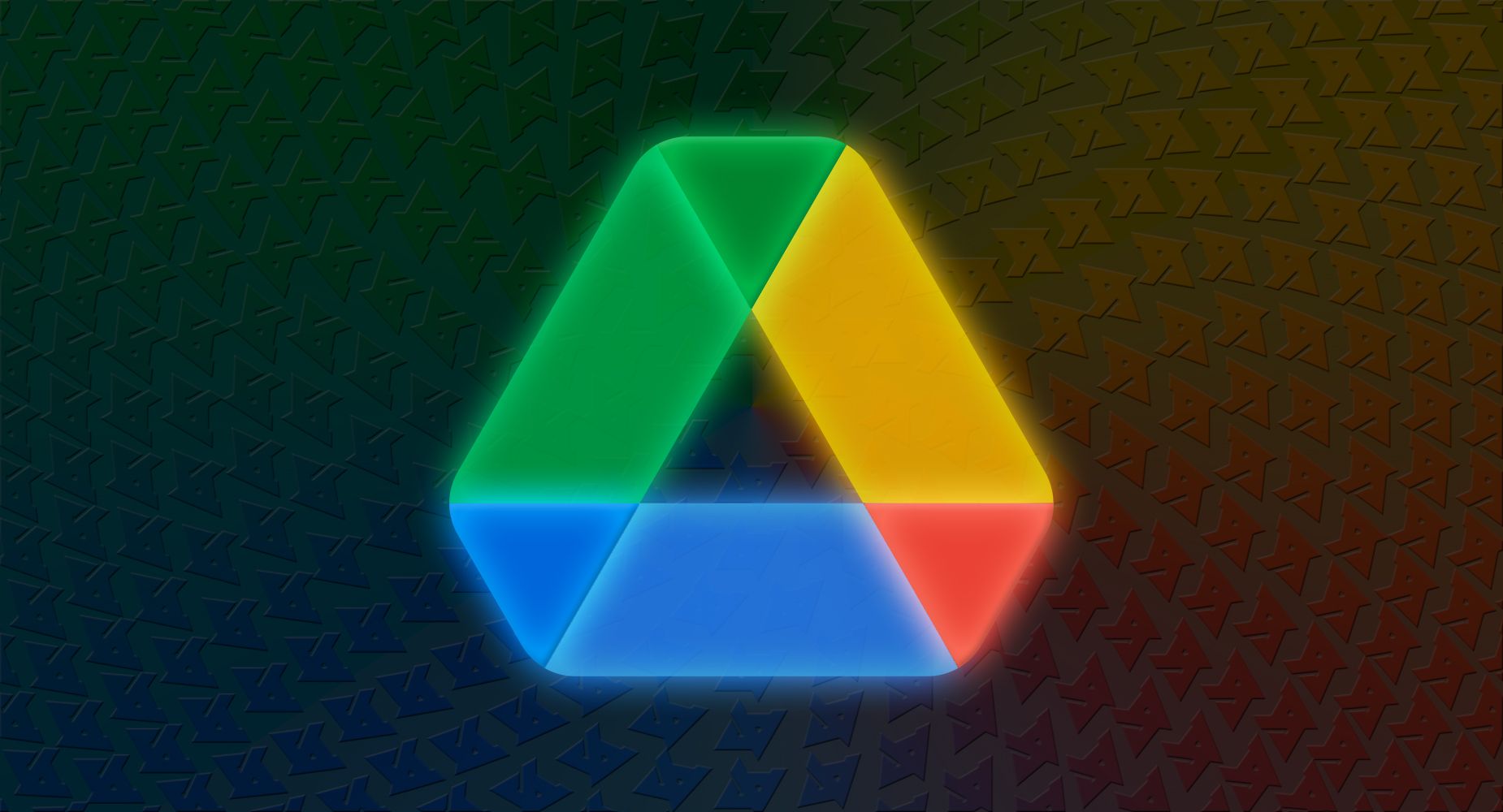
Related
How to set up and use Google Drive on your Mac
You don’t need to deal with a below-average Google Drive web app on your Mac
Unleash the full potential of Google Drive
Google Drive is a popular cloud storage service since it lets you access your files and folders from virtually any phone, tablet, or computer. Tweaking a few settings should help you make the most of the service. You can quickly find crucial documents and files using Drive’s search filters, whether you use an Android phone or iPhone. If you work with thousands of files in Drive, you can unlock the power of Gemini AI to streamline your data.