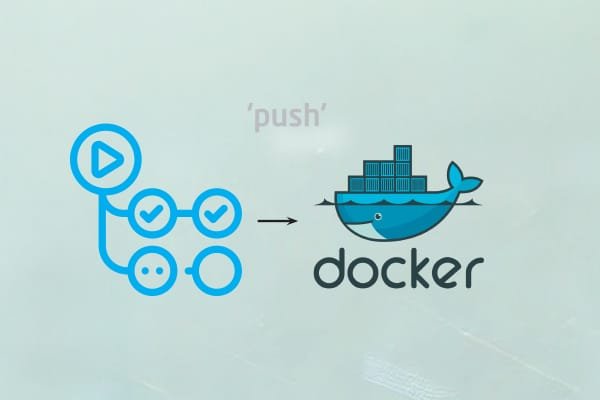
How Do Docker Hub and GitHub Actions Streamline the Continuous Deployment Workflow?
Code, submit, and forget about it! GitHub Actions and Docker Hub ensure your deployments are in production faster than you can say “push.”
In software development, speed and efficiency are everything. Continuous deployment, the practice of automatically deploying new code changes to production, has become a cornerstone of modern development methodologies. To simplify this process, developers often turn to powerful tools like Docker Hub and GitHub Actions.
Let’s explore how Docker Hub and GitHub Actions work together to streamline continuous deployment workflows.
What is Docker Hub?
Docker Hub is a cloud-based repository that serves as a central location for storing, managing, and distributing Docker images. Think of it as a library of prepackaged apps where you can find images created by various individuals and organizations.
Docker images play a vital role in the continuous deployment (CD) workflow. They provide a consistent and isolated environment for your application, ensuring that it operates the same way regardless of the underlying infrastructure. This standardization simplifies the deployment process and reduces the risk of errors.
What are GitHub Actions?
GitHub Actions is the CI/CD automation tool built into GitHub. It allows you to automate various tasks in your software development workflow, such as building, testing, and deploying code. You can build custom workflows using simple declarative syntax, and GitHub provides a wide range of pre-built actions to simplify your process.
GitHub Actions provide a powerful way to automate the software development process. Table 1 lists the key roles it plays.
| What GitHub Actions do |
what does it automate |
|
Automate testing and code integration to ensure pre-merge quality. |
|
Simplify and automate application deployment across a variety of environments. |
|
Perform unit, integration and end-to-end testing on every code update. |
|
|
Automatically check and enforce consistent coding style and formatting. |
|
Handle automatic updates and version control of project dependencies. |
|
|
Automatically detect and flag vulnerabilities in your code. |
|
|
Automate tasks like tagging and commenting on issues and pull requests. |
|
Automate the creation and deployment of Docker containers. |
|
|
Automate any repetitive or manual task with custom workflows. |
Table 1: Key roles of GitHub Actions
How Docker Hub fits into continuous deployment
To use Docker Hub to set up automated image builds and facilitate continuous deployment, you can connect your GitHub repository with Docker Hub. Here’s a simple example of how to do this.
Create a new repository
- Log in to your Docker Hub account and click the “Create Repository” button to create a new repository.
- Give your repository a name (for example, my application) and select whether it should be public or private.
Link your GitHub repository
- In the repository settings, find the Build section and click Configure automatic build.
- You will be prompted to link your GitHub account. Authorize Docker Hub to access your GitHub repository.
- Select the repository you want to link to (for example, username/myapp).
Specify branch
- In an automated build configuration, you can specify which branch to monitor (for example, master or development).
- When code is pushed to this branch, Docker Hub automatically creates a new image.
- After the configuration is complete, each push to the linked branch will trigger Docker Hub to automatically build and tag a new image.
- For example, if a developer pushes changes to main After branching, Docker Hub will execute the build process based on the Dockerfile in the repository.
Here is a simple Dockerfile example for a Node.js server:
# Dockerfile FROM node:14 # Set the working directory WORKDIR /app # Copy package.json and install dependencies COPY package.json ./ RUN npm install # Copy the rest of the application code COPY . . # Expose the port EXPOSE 3000 # Start the application CMD [“npm”, “start”]
To automatically deploy a new Docker image after receiving a webhook from Docker Hub, you can set up a simple Node.js server to listen for webhooks:
// server.js
const express = require(‘express’);
const { exec } = require(‘child_process’);
const app = express();
const PORT = 3000;
// Middleware to parse incoming JSON requests
app.use(express.json());
// Endpoint to handle Docker Hub webhook
app.post(‘/webhook’, (req, res) => {
console.log(‘Received webhook:’, req.body);
// Extract repository name from webhook payload
const repository = req.body.repository.repo_name;
// Pull the new image from Docker Hub
exec(`docker pull myusername/${repository}:latest`, (err, stdout, stderr) => {
if (err) {
console.error(`Error pulling image: ${stderr}`);
return res.status(500).send(‘Failed to pull new image’);
}
// Restart the Docker container (assuming it’s named ‘myapp’)
exec(‘docker stop myapp && docker rm myapp’, (err) => {
if (err) {
console.error(`Error stopping container: ${stderr}`);
return res.status(500).send(‘Failed to stop old container’);
}
exec(`docker run -d --name myapp -p 3000:3000 myusername/${repository}:latest`, (err) => {
if (err) {
console.error(`Error starting new container: ${stderr}`);
return res.status(500).send(‘Failed to start new container’);
}
console.log(‘Successfully deployed the new image’);
res.status(200).send(‘Deployment successful’);
});
});
});
});
// Start the server
app.listen(PORT, () => {
console.log(`Server listening on port ${PORT}`);
});
By connecting your GitHub repository to Docker Hub and configuring automated builds, you can achieve a smooth continuous deployment process. Docker Hub automatically builds a new image every time code changes are pushed to the specified branch. The provided Node.js server listens for webhooks and can pull new images and seamlessly redeploy the application.
GitHub Actions for continuous integration and deployment
Building a CI/CD pipeline with GitHub Actions involves defining a workflow in a YAML file, specifying the steps to be performed in response to certain events. Workflows are stored in .github/workflow/ The directory for your repository.
- Define workflow: You create a YAML file that defines the workflow, including its name, triggering events (e.g. push or pull request) and employment opportunities.
- Specify tasks and steps: Each job can run in parallel and consists of multiple steps, which can include actions, shell commands, or scripts.
Table 2: Main features of GitHub Actions
| feature | Functional |
| event driven | Trigger workflows based on specific events such as commits, pull requests, or releases. |
| matrix construction | Perform tests or builds across multiple environments or dependency versions simultaneously. |
| reusable actions | Streamline your workflow with community pre-built actions. |
| Integrate with Docker | Seamlessly build, test, and push Docker images in GitHub Actions. |
The following is an example of a GitHub Actions workflow that automates the process of building a Docker image, executing tests, and pushing the image to Docker Hub.
Create Dockerfile: First, make sure you have a Dockerfile for your application. Here is an example of a simple Node.js application:
# Dockerfile FROM node:14 WORKDIR /app COPY package.json ./ RUN npm install COPY . . EXPOSE 3000 CMD [“npm”, “start”]
Set up a GitHub Actions workflow: In your repository, create a new file .github/workflows/docker-ci-cd.yml And define the workflow as follows:
# .github/workflows/docker-ci-cd.yml
name: CI/CD Pipeline for Docker
on:
push:
branches:
- main
jobs:
build:
runs-on: ubuntu-latest
steps:
- name: Checkout code
uses: actions/checkout@v2
- name: Set up Docker Buildx
uses: docker/setup-buildx-action@v1
- name: Log in to Docker Hub
uses: docker/login-action@v2
with:
username: ${{ secrets.DOCKER_HUB_USERNAME }}
password: ${{ secrets.DOCKER_HUB_PASSWORD }}
- name: Build Docker Image
run: |
docker build -t myusername/myapp:latest .
- name: Run Tests
run: |
docker run --rm myusername/myapp:latest npm test
- name: Push Docker Image
run: |
docker push myusername/myapp:latest
Let us explain this. Trigger workflow when something is pushed to main branch. In response, put up The job runs on the latest version of Ubuntu.
first, Action/Checkout@v2 The steps check the repository code to ensure that the latest changes can be accessed by the workflow.
Next, this action sets Docker buildxwhich allows for advanced build capabilities, enabling the use of features such as multi-platform builds.
Subsequently, docker/login operation@v2 Steps Log in to Docker Hub using the credentials stored as a secret in GitHub. It is important to store Docker Hub credentials in the repository settings secret For safety.
After logging in, the workflow runs docker construct The command builds a Docker image based on the provided Dockerfile.
The workflow then executes the test in the new container using the following command npm test Order. This assumes you already have package.json.
Finally, push the newly created image to Docker Hub using the following command: Dockers push command to make it available for deployment.
| benefit | Overview |
| Simplified automation | – Simplified deployment process
– Reduce manual intervention – Faster feedback loop |
| Scalability and flexibility | – Customizable workflows for different environments
– Scalable architecture to meet growing needs – Seamless multi-environment management |
| Improve reliability | – Consistent testing and deployment
– Early detection of errors through automated testing – Improved rollback functionality for fast recovery |
Table 3: Benefits of combining Docker Hub and GitHub Actions
Best practices for Docker Hub and GitHub Actions in CD
When integrating Docker Hub and GitHub Actions into your continuous deployment (CD) workflow, adhering to best practices is critical to ensuring security, efficiency, and reliability. Here are some basic best practices to consider when using these tools in the CD process.
Securing Docker images
- Use tools like Docker Scout or Snyk to regularly scan your images for vulnerabilities and automate scanning in your CI/CD pipeline.
- Integrate security testing and linting checks into GitHub Actions to find vulnerabilities early.
- Use GitHub Secrets to securely store sensitive information and avoid hardcoding it in your code base.
Optimize Docker images
- Use lightweight base images and remove unnecessary archives to reduce image size and speed up deployment.
- Separate build and runtime environments to build smaller final images, copying only necessary artifacts.
- Build Dockerfiles to maximize caching efficiency and speed up build times.
Monitor and record
- Use solutions like Prometheus and Grafana to track application performance and health.
- Implement a log service (e.g., ELK Stack) to aggregate logs for better visibility and troubleshooting.
- Analyze monitoring data to identify trends and improve CD workflow.
As we’ve seen, by integrating Docker Hub and GitHub Actions, teams can significantly reduce manual intervention, speed up development workflows, and achieve faster feedback and more reliable software releases. This collaboration is a game changer for organizations looking to improve their software delivery pipeline and stay ahead of the competition.
If you’re ready to take your continuous deployment process to the next level, I encourage you to explore Docker Hub and GitHub Actions. This tutorial provides the basics, but there’s more to discover. Start experimenting with these tools and unlock the full potential of your software development process.
Happy coding!
2024-12-17 04:30:30