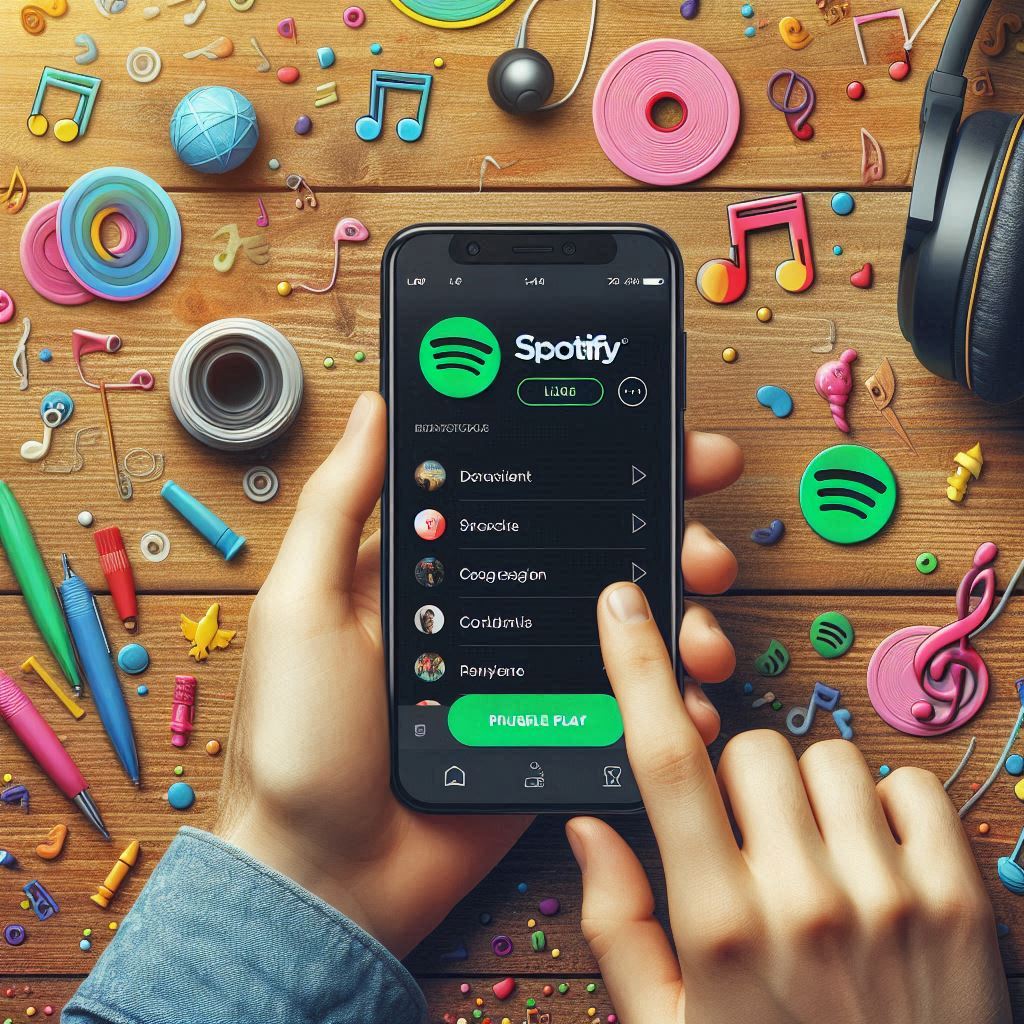
A Comprehensive Guide to Downloading Songs on Spotify
Introduction to Spotify Downloads
Spotify is a widely recognized music streaming service that offers users access to a vast library of songs and podcasts. One of the standout features of Spotify is the ability to download songs for offline listening. This capability is particularly important in today’s fast-paced world, where stable internet connections may not always be accessible. By understanding how to download songs on Spotify, users can ensure their playlists are available even in areas with limited connectivity, such as during commutes or while traveling.
To utilize the downloading feature, one must be subscribed to Spotify Premium. This subscription not only unblocks the ability to download music but also provides other benefits such as ad-free listening, enhanced audio quality, and unlimited skips. For those who are wondering how to download songs on Spotify, it is essential to first acquire a Premium account. This investment opens up a significantly enhanced listening experience and allows for the convenient downloading of favorite tracks directly to devices.
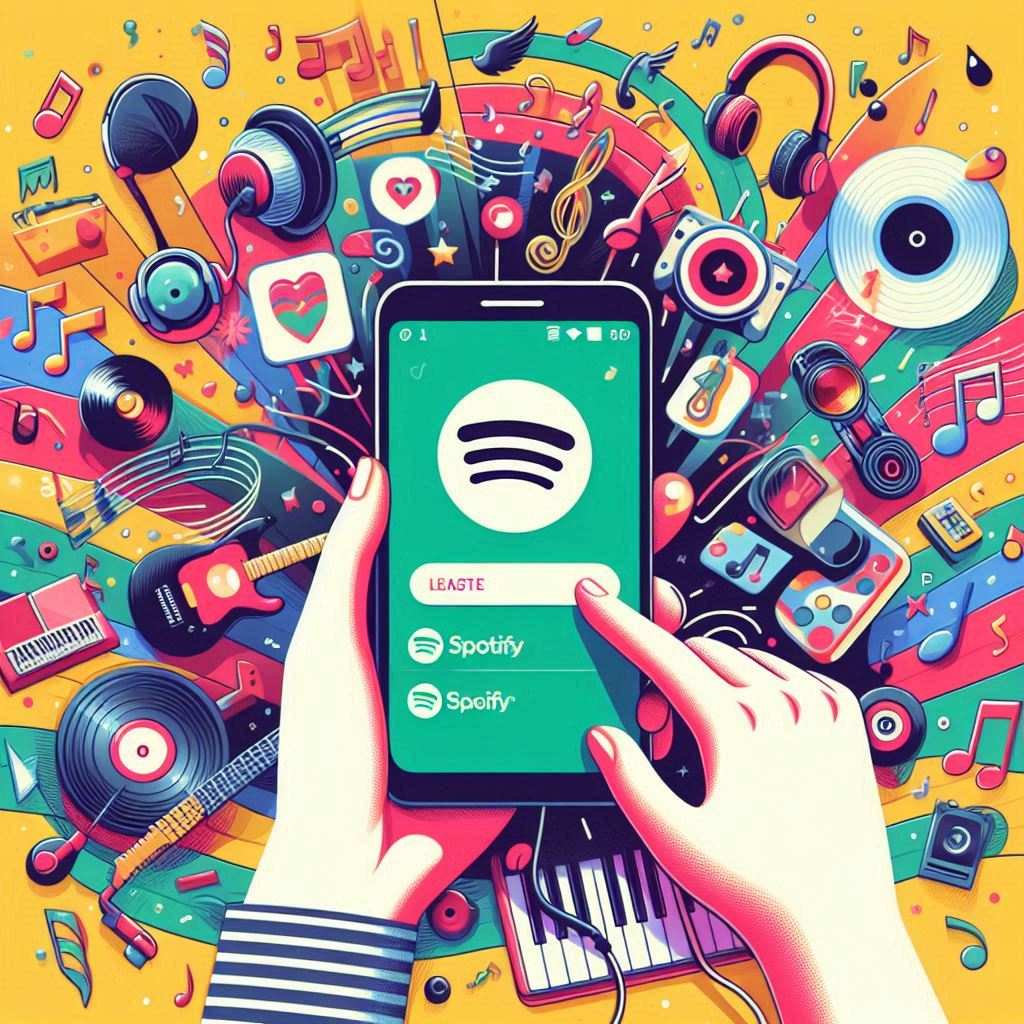
The process of downloading songs on Spotify is designed to be user-friendly, but it requires adherence to certain guidelines. Users can easily download songs on various devices, including smartphones, tablets, and computers. Additionally, for those interested in enjoying music on wearable technology, it is also possible to learn how to download Spotify songs on Apple Watch. This feature appeals to users looking for mobile options while engaging in activities such as exercising or commuting.
Throughout this blog post, we will delve deeper into the specific methods available for downloading songs, ensuring that you can maximize your Spotify experience. Whether you are searching for instructions on how to download songs on Spotify to your phone or how to download songs on Spotify to computer, we aim to provide comprehensive guidance and support.
How to Download Songs on Spotify (Mobile App)
Downloading songs on Spotify using the mobile app is a straightforward process that allows users to enjoy their favorite tracks without relying on an internet connection. This feature is available on both Android and iOS devices. First, ensure that your Spotify app is updated to the latest version to access the most recent features and improvements.
To begin, open the Spotify app on your mobile device. Navigate through your library to find the songs, albums, or playlists that you wish to download. You can easily do this by selecting the “Your Library” tab at the bottom of the app, which will allow you to browse through your saved music. Alternatively, you can use the search feature to find specific songs or artists.
Once you have located your desired content, tap on the album or playlist to open it. At the top of the screen, you will see a toggle button labeled “Download.” Activate this toggle by tapping it; a green arrow will appear, indicating that the songs are now being downloaded to your device. Ensure that you are connected to Wi-Fi to prevent any data charges, as downloading can consume significant amounts of mobile data, especially if you are downloading full albums or multiple playlists.
After the download is complete, you can access your songs offline. Simply go to your Library and select the “Downloaded” filter to see all the tracks available for offline listening. If at any time you wish to remove downloaded songs, return to the same toggle button and switch it off. Remember, this feature is available to Spotify Premium users, so if you are on a free account, you will need to consider upgrading to enjoy offline downloads effectively.
Downloading Spotify Songs on Apple Watch
Spotify offers a convenient feature that allows users to download songs directly to their Apple Watch. This allows for on-the-go music listening without the need for a smartphone, making it particularly useful for fitness enthusiasts or for those who prefer minimalism. Before proceeding with the steps to download songs on Spotify to Apple Watch, a few prerequisites must be met.
Firstly, ensure that your Apple Watch is paired with your iPhone and that both devices are connected to a stable Wi-Fi network. You’ll need the latest version of both the Spotify app on your iPhone and watchOS on your Apple Watch. It’s advisable to check for any updates in the App Store on your iPhone for the most seamless experience.
To begin the process of downloading songs on Spotify to your Apple Watch, open the Spotify app on your iPhone. Navigate to the song or playlist you wish to download for offline listening. Once you have selected your desired music, tap on the three dots next to the playlist or song title. This will bring up a menu where you can select the option to ‘Download to Apple Watch.’ With this, the selected music will sync directly to your watch.
After the download is complete, you can easily control playback from your Apple Watch. Simply open the Spotify app on the watch, and you will find your downloaded songs ready for listening. You can pause, play, skip tracks, or adjust the volume using your watch. This functionality ensures that you can enjoy your favorite Spotify songs at any time, even when you do not have your phone nearby.
Understanding how to download songs on Spotify to your Apple Watch enhances your music experience and offers flexibility for activities like running or walking. Make sure to monitor your watch’s storage space to ensure you have enough room for your preferred songs.
How to Download Spotify Songs on Computer
Downloading songs on Spotify using a computer is a straightforward process, especially when utilizing the Spotify Desktop application. To begin, ensure that you have a Spotify Premium account, as downloading songs is a feature exclusive to premium subscribers. Once you have set up your account and downloaded the application, you can start accessing your favorite music.
Launch the Spotify Desktop application, and sign in with your credentials. The interface is user-friendly, consisting of a navigation pane on the left side which allows you to browse through your library, including playlists, albums, and individual tracks. To download songs, first, navigate to the playlist or album containing the desired tracks. Simply find your desired playlist and click on it.
Once you are within the playlist or album view, look for the toggle switch labeled “Download.” This option will typically be highlighted near the top of the window. When activated, the switch will turn green, indicating that all songs in the playlist or album are being downloaded to your local device. If you prefer to download individual songs, right-click on the specific track and select the ‘Download’ option for more control over your selections.
It is essential to note that the procedure is generally similar across both Windows and Mac operating systems. However, the interface may vary slightly in terms of layout but retains functionality. For Mac users, the download process remains simple, with a similar approach to toggling downloads. Ensure that your application is updated to the latest version to benefit from improved download speeds and features.
In conclusion, downloading Spotify songs on your computer is a seamless experience managed through the Spotify Desktop application, allowing for easy access to your music even when offline.
Downloading Songs on Spotify to Your Phone
Downloading songs on Spotify to your phone is a convenient way to enjoy your favorite music without using mobile data or accessing an internet connection. This process allows users on both iOS and Android devices to store songs offline, ensuring seamless enjoyment during commutes or travel. Here, we will explore step-by-step instructions for each platform and highlight key considerations.
Firstly, for iOS users, begin by opening the Spotify app. If you haven’t already, ensure that you have a premium account, as downloading songs is a feature exclusive to premium subscribers. Next, navigate to your desired playlist or album. Once there, look for the download toggle near the top of the screen; simply switch it to the ‘on’ position, and the songs will begin downloading. Be mindful of your device’s available storage; if your storage is insufficient, you may need to free up space before downloading songs on Spotify.
Android users can follow a similar approach. Launch the Spotify app and confirm your premium status. Visit the library section to select a playlist or album. Like iOS, you will find a download option; toggle it on to start the download process. Additionally, you may want to adjust your app settings to restrict downloads to Wi-Fi only. This consideration helps to manage data usage, especially if you are on a limited data plan.
Once the songs are downloaded, they can be accessed offline within the app. It is important to periodically check your downloads, as Spotify requires you to go online at least once every 30 days to maintain offline listening. Following these steps closely will provide a straightforward experience for anyone looking to download Spotify songs to their phone effectively.
Managing Your Downloaded Songs on Spotify
Managing your downloaded songs on Spotify is essential for an optimal listening experience, especially for users who frequently download songs to enjoy offline. Once you download songs on Spotify, they are stored within the app, allowing easy access even when you are not connected to the internet. To find and play your downloaded songs offline, simply navigate to the “Your Library” section of the app and select the “Downloads” tab. This lists all the songs, albums, and playlists you have downloaded, clearly indicating which content is available for offline listening.
When it comes to maintaining a clean and organized library, users should regularly assess their downloaded content. If you find that certain songs, albums, or playlists are taking up too much space on your device, deleting them is a straightforward process. To delete downloaded songs on Spotify, head to the specific song, album, or playlist and toggle the “Downloaded” option off. This action will remove the stored files from your device, helping to free up storage space. Additionally, if you want to delete multiple items at once, consider visiting the settings menu, where you can manage your downloads more efficiently.
For Apple Watch users looking to access their Spotify downloads, the process is slightly different. The Spotify app on the Apple Watch allows download functionality for playlists, making it convenient to listen on the go without relying on your iPhone. However, you will need to manage these downloads through your phone app first, ensuring they sync properly to your watch. By keeping track of your downloaded content and periodically removing unnecessary files, you can maintain a well-organized library tailored to your preferences and storage capabilities. In conclusion, properly managing your downloaded songs on Spotify not only optimizes the app’s performance but also enhances your listening experience.
Troubleshooting Common Download Issues
Downloading songs on Spotify can be a seamless experience; however, users often encounter a variety of issues that complicate the process. This section aims to address some common problems and provide effective solutions to enhance your Spotify usage.
One prevalent issue is insufficient storage on the device. When attempting to download songs on Spotify to your phone or computer, it’s essential to ensure that there is enough available space. Users should regularly check device storage settings and, if needed, delete unused applications or files to free up space. This measure can help facilitate smoother downloads.
Another common concern relates to connectivity issues, which can significantly impact the downloading process. A stable internet connection is required for downloading Spotify songs, whether on mobile or desktop. If users are facing connectivity problems, they should consider switching between Wi-Fi and cellular data. Additionally, resetting the router or moving closer to the access point can improve signal strength. For those using a VPN, it may also be useful to disable it temporarily while attempting to download songs on Spotify.
Lastly, problems with the Spotify app itself can hinder the download process. Users should ensure they have the latest version of the application, as outdated software may not support the newest features and improvements. If download issues persist, logging out of the app and logging back in can resolve temporary glitches. For users facing recurring challenges, reinstalling the app may prove beneficial, as it clears application cache and data that could be causing conflicts.
By addressing these common download issues, users can ensure a smoother experience while enjoying their favorite songs on Spotify.
Understanding Spotify’s Offline Listening Policy
Spotify offers a feature that enables users to download songs for offline listening, making it convenient for users who wish to enjoy their favorite tracks without relying on an internet connection. However, there are specific policies in place that govern how this feature operates. Primarily, downloaded songs on Spotify remain accessible only as long as users maintain a valid Spotify Premium subscription. Once the subscription lapses or is canceled, access to downloaded content will be revoked.
Moreover, Spotify requires users to connect to the internet at least once every 30 days to keep their downloaded songs active. This periodic reconnection ensures that Spotify can verify the user’s subscription status and maintain the licensing agreements associated with the downloaded content. If a user fails to connect within this timeframe, the downloaded songs will become unavailable for offline listening. Consequently, it is advisable for users to familiarize themselves with how to download songs on Spotify, so they can enjoy uninterrupted access to their preferred music during offline periods.
For individuals who find themselves frequently on the go or in areas with limited internet connectivity, knowing the intricacies of this policy is essential. Whether you want to download Spotify songs on Apple Watch or to your phone, it is vital not only to save the tracks but also to be aware of the connection requirements that may affect your listening experience. Failure to adhere to Spotify’s offline listening policy can lead to frustrations when trying to enjoy music away from a stable internet connection.
In summary, Spotify’s offline listening policy underscores the importance of understanding the limitations and requirements for downloaded songs. Staying informed about how to download songs on Spotify and the need for periodic internet access can enhance users’ enjoyment of this popular music streaming service.
Conclusion and Final Tips
In conclusion, understanding how to download songs on Spotify provides an essential advantage for users who wish to enjoy their favorite music offline. By taking advantage of Spotify’s offline listening features, users can conserve mobile data, enjoy uninterrupted music sessions, and access their playlists at any time. The ability to download songs on Spotify is not confined to just mobile devices; users can also download Spotify songs on computer, ensuring a seamless experience across different platforms.
For those utilizing mobile devices, learning how to download songs on Spotify to your phone ensures that your music library is readily available, even when you find yourself in low or no connectivity areas. Additionally, Apple Watch users can benefit from understanding how to download spotify songs on apple watch, thus enabling them to enjoy music during activities like workouts without needing their phone nearby.
To make the most of your offline music experience, consider creating and curating playlists that reflect your mood and preferences. Regularly updating your downloaded songs and managing storage space will also enhance usability. Utilizing features like Spotify’s personalized recommendations can lead you to discover new tracks, broadening your music experience as you download songs on Spotify.
Lastly, remember to take regular backups of your downloaded music, especially if you use multiple devices. Familiarize yourself with Spotify’s offline restrictions, which may affect the duration in which you can access your downloaded songs. By adhering to these tips and staying informed about Spotify’s functionalities, you can significantly enhance your enjoyment of their vast music library, ensuring you remain connected to the sounds you love anytime, anywhere.