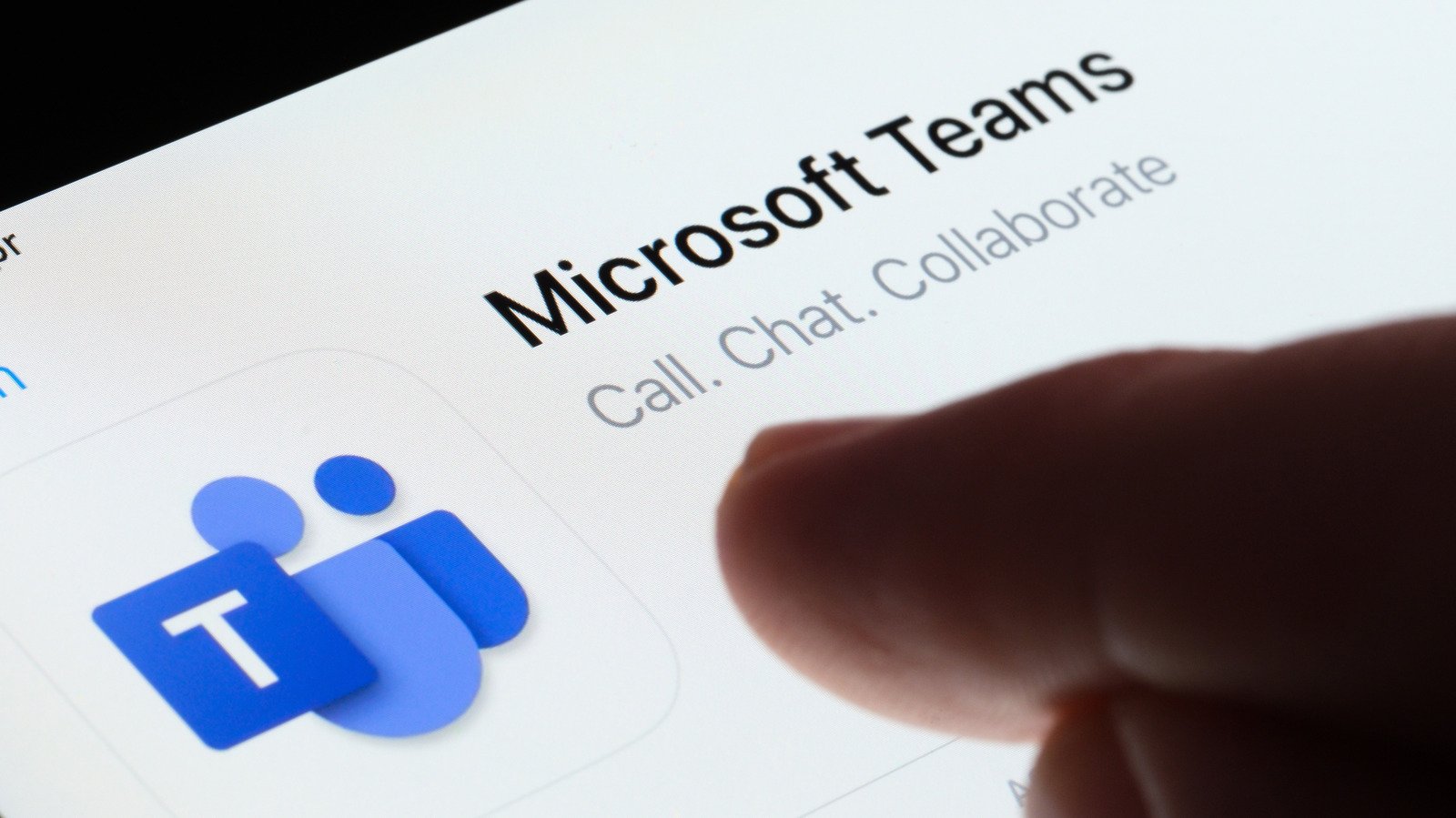
How To Keep Your Microsoft Teams Status Green
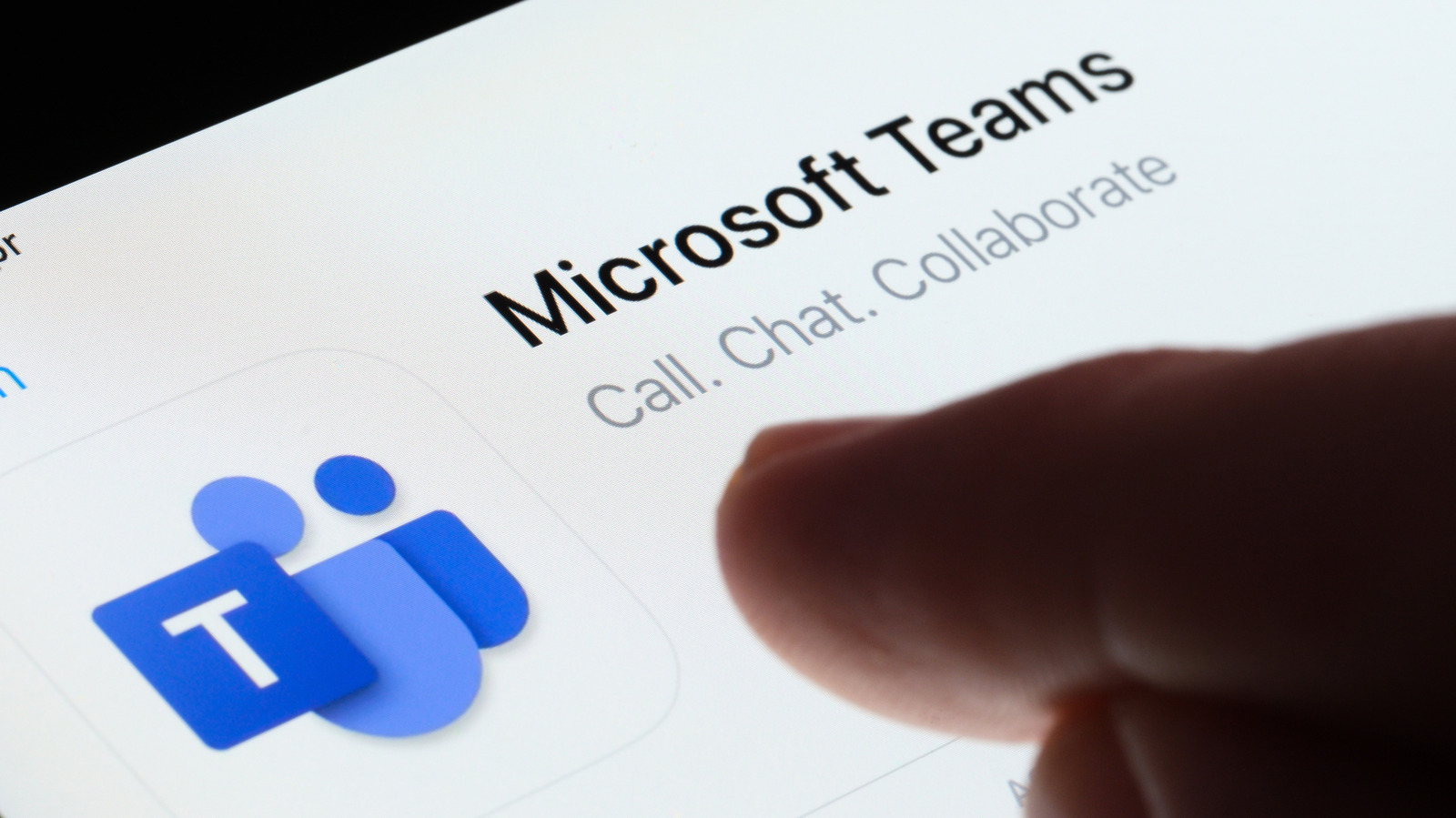
If you have been working remotely since the COVID-19 pandemic and are in the corporate world, then you have undoubtedly used Microsoft Teams on a regular basis. Teams is a useful tool for anyone who works outside of the office, but working outside the office has its downsides, including distractions, children, and other distractions. Most companies expect you to be available during business hours. Your status will appear as a green bubble when you’re active in Teams, and a yellow bubble when you’re not.
Advertising
In addition to corporate requirements, it’s important that your status is accessible so your team knows when you can chat. Unfortunately, Microsoft Teams will automatically change your status to “Away” if you’ve been inactive for more than five minutes, so you’ll need to type something or move your mouse in Teams as the active app. While you can change your status manually, there is no option in the app to make it active forever. The easiest way to trick Teams into thinking you’re active is to periodically move your mouse or press keys on your keyboard. Of course, this becomes problematic if something actually pushed you away from the computer and you can’t get back.
Advertising
To do this, it is better to place yourself “outside the office.” For those who want the option to ditch Teams altogether but still stay online, there are options.
Change your presence status in Teams
First things first. In Microsoft Teams, users can select multiple statuses, including available, away, out of office, on a call, in a meeting, back soon, and more. Companies have the ability to choose the statuses their employees have access to, so some people may have options that others don’t. To change your status to one of many options, follow these steps:
Advertising
- Click on your profile picture.
- Click on your status.
- A drop-down menu will display the available options to choose from. Select “Available” from the options.
Some companies also integrate various Microsoft programs with Teams. While you are working in these programs, your status will remain “Available”. For example, if you open Microsoft Excel from Teams, Excel will open in a separate window, but because it’s connected to Teams, the communications app will recognize that you’re active. Once you start using an app that isn’t connected to Teams, the clock starts ticking. Third-party applications are not always suitable because if you are using a company computer, you most likely will not have permission to download such an application.
Change your computer’s power settings
Teams will not only consider you absent if you haven’t been active for five minutes, but it will also automatically change your status to Away if your computer goes to sleep. The best way to combat this is to change your computer’s power settings so that it doesn’t go into sleep mode at all. The following steps will help Windows 11 users with this:
Advertising
- Open settings.
- Select System.
- Tap Power & Battery.
- Select Screen, Sleep, and Hibernation timeouts.
From here, you can adjust how long your computer screen stays on and the time before it goes into sleep mode. If you’re using a laptop, there are additional options when it’s not connected to the network. macOS Sequoia users, follow these steps:
- Click on the Apple menu logo.
- Select System Preferences.
- Click “Battery”.
- Go to Power Adapter.
Here you can move the slider under the “Turn off display after” section. You need to select “never” to keep your Teams active status. Even if this feature is enabled, it’s important to remember that you’ll have to be near your computer and occasionally move your mouse or type on your keyboard for Teams to record your activity. This is not ideal, but short of downloading untrusted third-party software, it is the safest method. There’s also the downside of forgetting to reset the settings, and if you’re using a laptop, this can drain your battery quickly.
Advertising
Use Microsoft Teams on your phone
Microsoft Teams is also available for download on Android and iOS, making it easy to work beyond your desktop. However, the problem with Teams on a mobile device is that as soon as you minimize it or the device screen locks, Teams marks your status as Away. However, if you change your phone settings so that the screen never locks, your status will remain green and no one will know about it. Naturally, there are different ways to do this, depending on the device. If you have Android, for example Samsung Galaxy S24:
Advertising
- Open the Settings app.
- Click Display. You may have to scroll down to find it.
- Scroll down until you find Screen Timeout and tap on it.
- A menu will be available with options ranging from 15 seconds to 10 minutes.
Unfortunately, there’s no option to keep the screen unlocked indefinitely, so you’ll have to choose 10 minutes. However, you can also click on the tab at the bottom and select “Keep the screen on while watching.” So, you will just need to look at the screen periodically or tap on it periodically to keep your status green. However, if you are using iOS:
- Open the Settings app.
- Click “Display & Brightness.”
- Scroll down and tap Auto-Lock.
- Select the duration, including Never.
This is a great solution if you don’t need your phone for anything else. However, if you do, perhaps opening Teams on your computer will avoid that pesky Out of Office status.
2025-01-09 18:15:36